
Quick Fix
To fix a black screen on your Vizio TV, perform a power cycle. First, disconnect the power cord of the TV from the wall outlet. While unplugged, press and hold the TV power button for 30 seconds. This step resets the TV by draining residual power from its components. Once done, reconnect the power cord to the outlet and turn on your TV. It should now function properly.
Is your Vizio TV screen unexpectedly going black?
You’re not alone. Many Vizio TV owners experience this common issue, but the good news is that it’s often fixable with some simple troubleshooting steps.
In this guide, we’ll walk you through a variety of solutions to bring your TV back to life. From basic power resets to more detailed inspections of your TV’s components, we’ve got you covered.
Whether you’re tech-savvy or new to DIY repairs, our step-by-step approach is designed to help you resolve the black screen problem quickly and efficiently.
Let’s get started and turn that blank screen into a vibrant display once again.
Identifying Causes of Vizio TV’s Black Screen
Before jumping on solutions, it is vital for you to know what are the causes of the black screen on your Vizio TV.
Why is My Vizio TV Screen Black?
A breakdown in one of the power supply boards is the most typical reason a television screen turns black unexpectedly.
However, there are other possible causes:
- A damaged power cord
- Malfunctioned T-Con board
- Outdated firmware
The repair of these components is straightforward despite their seeming complexity. You should identify the issue before rushing out to get replacement components.
Many potential problems might arise with your TV. Before attempting to fix the issue, you should narrow it down. With that said, let’s get to fixing your TV.
Vizio Smart TV No Picture But Sound

Before proceeding, you have to do the sound test. If you can hear the sound from your TV while the screen is just pitch black, that means your TV is functioning properly but just not showing the display.
Follow these steps to perform the sound test on your Vizio TV:
Step 1: Switch on your TV.
Step 2: Increase the TV’s volume to the maximum using the volume button located on the back of your TV.
That’s it; if you can hear the sound, your TV is turning ON, and you are good to troubleshoot your TV.
How To Fix Vizio TV Black Screen?
Let’s start with the simplest trick in the book. Often, a good old restart is all your TV needs to get back on track. Here’s how you can give it a fresh start:
1. Restart your Vizio TV
In my experience, rebooting your TV fixes 90% of all technical issues. Despite its seeming insignificance, it has tremendous effects.
Power cycling your TV can reset its internal components, often resolving transient issues.
Here are the specific steps you need to do to restart your Vizio TV completely:

Step 1: Power off your Vizio TV.
Step 2: Unplug the TV from the wall outlet.
Step 3: Let the TV remain unplugged for a full 2 minutes. This pause allows the TV to reset.
Step 4: After the 2-minute wait, plug the TV back into the power outlet.
That is it! Your TV will be restarted, and hopefully, the issue will be fixed.
While restarting your TV, it is good to restart your TV remote as well.
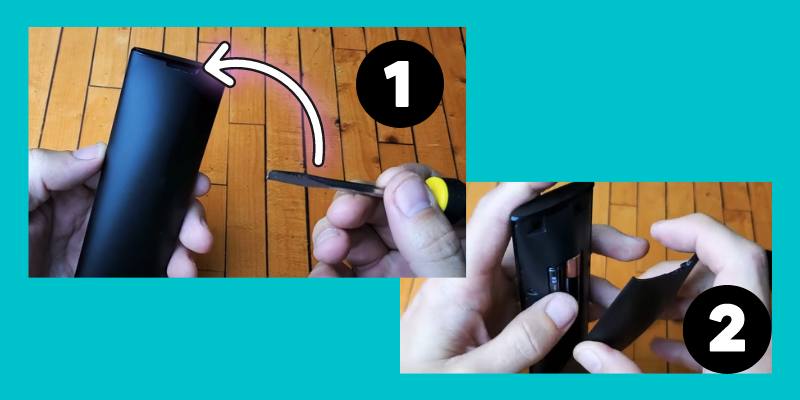
Step 1: Open the battery compartment of the Vizio remote control.
Step 2: Carefully remove both batteries from the remote.
Step 3: Wait for a period of 2 minutes, allowing the remote to reset.
Step 4: After the wait, reinsert the batteries into the remote.
Restarting your remote will fix all the remote-related issues as well!
2. Inspect the HDMI Connections and Cables
We need to double-check that there are no disconnected or dangling HDMI cables. Depending on the model of your Vizio TV, you’ll find them on either the back or the side.
Ensure every plug, cable, and connector is snug and correct.
A loose HDMI cable on either the TV or the associated device might cause a Vizio black screen.
Follow These Steps to Troubleshoot HDMI Connection Issues on Your Vizio TV:
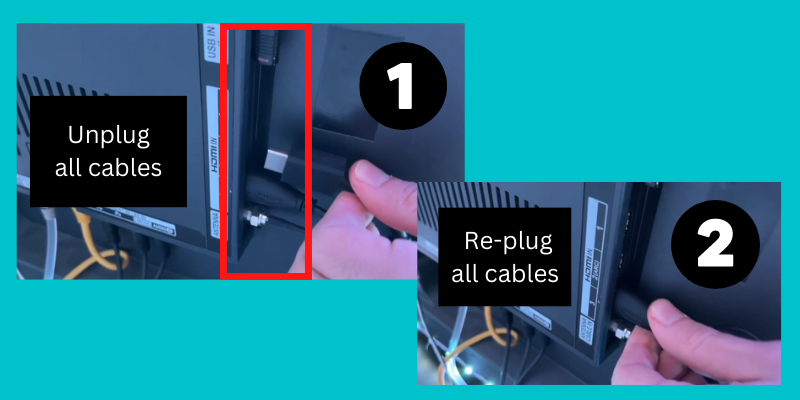
Step 1: Inspect the HDMI cable connections on the back of your Vizio TV and on any connected devices.
Step 2: Locate the HDMI ports on your TV. (Note: The position of these ports may differ based on your Vizio TV model.)
Step 3: Carefully unplug each HDMI cable and then reconnect them securely to their respective ports on the TV.
Step 4: Repeat the process with the HDMI cables on all connected devices, ensuring each is unplugged and then re-plugged firmly.
Step 5: Power on your TV to check if the issue with the screen has been resolved.
Note
If using older HDMI cables, upgrade to HDMI 2.0 or 2.1 cables, especially for newer Vizio models supporting 4K and HDR, to ensure optimal signal quality.
If your TV still displays a black screen even after you’ve double-checked and corrected all of the connections, the issue may be with the HDMI cable.
Change your HDMI cable and see if it fixes the issue! You can also check your TV settings to see if you have selected the correct input source.
3. Switch to a Different Input Source
Another known case for Vizio TV’s black screen is an incorrect input source.
Let me explain with an example:
Suppose you want to stream Amazon Firestick on your Vizio TV, and the Firestick is plugged into HDMI port 1. But on your TV, you have selected the source as HDMI port 2, while port 2 is unplugged. Since your TV will find nothing in port 2, it will only show you a black screen.
To fix it, you must select the correct input source with a streaming device or something connected to it.
Follow these steps to select the right input source:
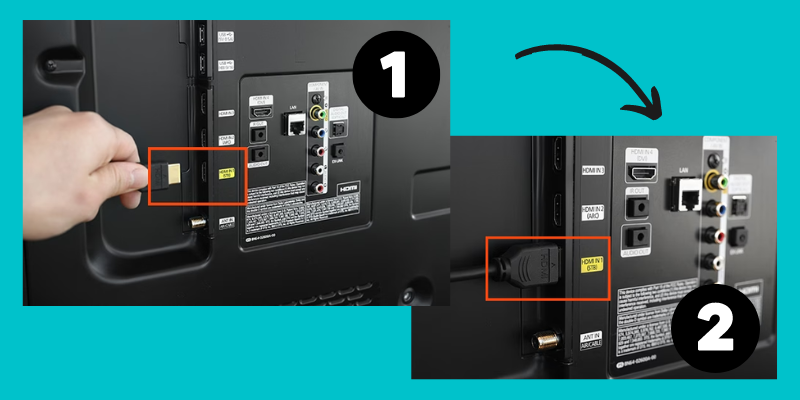
Step 1: Connect your streaming device to HDMI port 1 on your Vizio TV.
Step 2: Use your TV’s remote to press the source button, then select “HDMI 1” as the input source.
Step 3: Check if the black screen issue on your TV is resolved. If the screen is still black, proceed to the next step.
Step 4: Unplug the streaming device from HDMI port 1 and connect it to HDMI port 2.
Step 5: Again, press the source button on your TV’s remote, and this time, select “HDMI 2” as the input source.
Step 6: Observe if the black screen issue is resolved after switching to HDMI port 2.
Note
Implement a labeling system for HDMI inputs, using stickers or tags to mark each HDMI port with the name of the connected device to avoid input source confusion.
If your TV starts showing display, that means your HDMI port 1 is dead, and you have to get a professional’s help to fix it.
4. Soft Reset your Vizio TV
A soft reset is a mother solution to most power-related issues. Since your TV is not showing the display, we can assume it is not getting enough power to light up the display.
This action helps clear any minor glitches in the system, just like giving your TV a fresh start.
We can try performing a soft reset. Here are the steps to take:
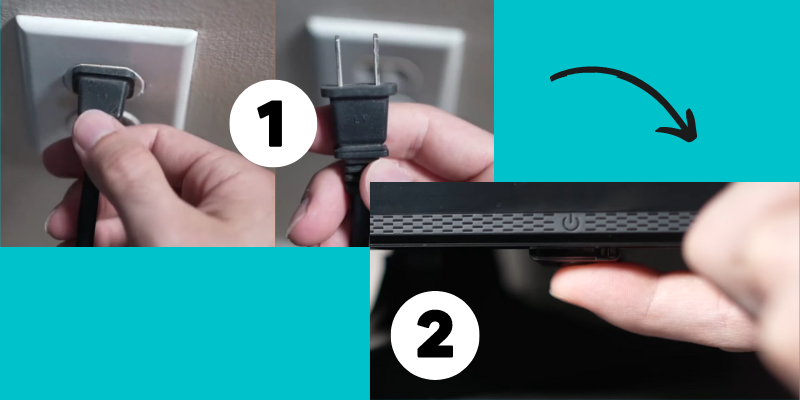
Step 1: Disconnect your TV from the power source.
Step 2: With the TV unplugged, press and hold the power button for 30 seconds. This step helps to completely drain the capacitors in the TV.
Step 3: After holding the power button for 30 seconds, release it. Then, leave the TV unplugged for an additional 1 to 2 minutes.
Step 4: Reconnect the TV to the power outlet after the waiting period.
Step 5: Attempt to turn on the TV to see if the issue has been resolved.
In addition to doing a soft reset on your Vizio TV, you may also do it using the remote:
Step 1: Open the battery compartment of your Vizio TV remote and remove the two AAA batteries.
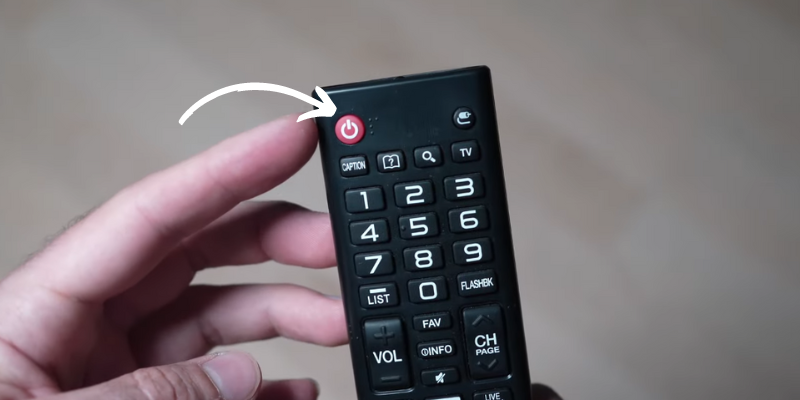
Step 2: With the batteries removed, press and hold the power button on the remote for 30 seconds. This action helps to reset the remote.
Step 3: Once 30 seconds have passed, reinsert the AAA batteries into the remote’s battery compartment.
Performing a soft reset is an excellent idea, as it has helped 90% of those dealing with the black Vizio TV screen.
5. Verify the Power Cable’s Condition
If the power cord of your Vizio TV is damaged, the display may not work because of less power. If that is the case, you must thoroughly examine the power cable.
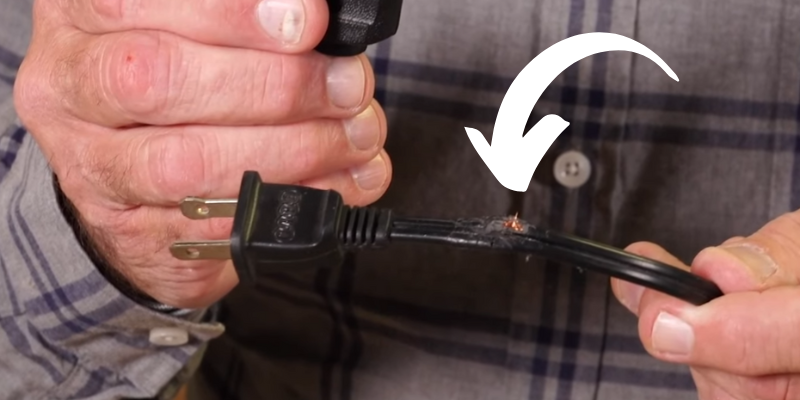
Step 1: Verify that the power cable is securely connected both to the back of your Vizio TV and to the wall outlet.
Step 2: Carefully examine the power cable for any signs of wear or damage. If any wear is detected, promptly replace the cable to prevent potential damage to your TV.
Note
Replace non-detachable worn power cords through professional service. For detachable cords, use a compatible, UL-certified power cord. If the power outlet seems faulty, consult an electrician for replacement.
There is also a possibility that your power outlet is not working correctly.
6. Change the Power Outlet
A lack of power to your TV from a defective power outlet is as likely to result in a black screen as it is from a damaged power cord.
Try a different electrical outlet if your Vizio TV still displays a black screen after checking the cord.
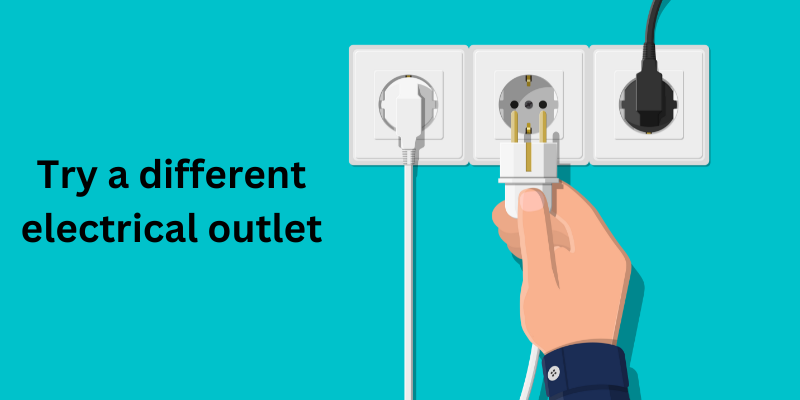
Step 1: Disconnect your TV from its current power outlet.
Step 2: Plug the TV into a different power outlet.
Step 3: Check if the TV operates correctly after being plugged into the new outlet. If it does, the issue was likely with the original power outlet.
It is possible that the surge protector is malfunctioning. In this case, you can try reconnecting the TV directly to the wall socket after removing the surge protector.
7. Inspect your TV’s Power Board

If you have inspected everything above, including the power outlet, power cord, and surge protector, and they seem to work properly, check your power board.
There is a high chance your power board is damaged and needs to be replaced.
Power board replacement might be tricky since the procedure and board model number can differ depending on the TV you have. Nonetheless, it’s something that can be fixed at home by anybody with even rudimentary mechanical skills.
Safety Warning: Dealing with your TV’s internal components can be risky. If you’re not familiar with electronic repairs, it’s best to seek professional assistance. Proceed with the following steps at your own risk, ensuring the TV is unplugged, and you’re working in a safe, static-free environment.
You will need a cloth, a container, and a Phillips-head screwdriver to replace your TV’s power board.
Once you have all of these, follow these steps to replace the board:
Step 1: Clear and clean a tabletop. Carefully lay your TV face-down on it.
Step 2: Use a screwdriver to remove all the screws from the back of the TV.
Step 3: Locate the fuses. Vizio models usually have five fuses.
Step 4: Check each fuse. Replace any that are blown. Blown fuses often cause power issues.
Step 5: Find the power board. Then, disconnect all cables attached to it.
Step 6: Unscrew and remove the old power board.
Step 7: Place the new power board into position. Secure it with screws.
Step 8: Reconnect all cables and wires to the new power board.
Step 9: Reassemble the TV. Place the back cover back on.
Step 10: Tighten all the screws on the back cover.
Connect the TV to power and see whether the fix is held.
8. Update the Operating System of your Vizio TV
Using an outdated operating system on your Vizio TV might cause a number of problems, including a black screen of death. Thankfully, this can be fixed by simply updating your Vizio TV’s operating system.
If you turn off automatic updates, your Vizio TV’s operating system will quickly become outdated and need manual upgrading.
Follow these steps to update your Vizio TV firmware:
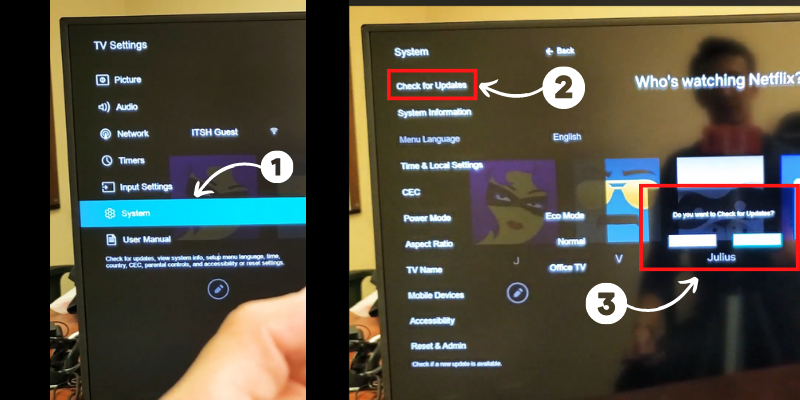
Step 1: Turn on your TV. Ensure it’s connected to the Internet.
Step 2: Press the ‘Menu’ button on your remote.
Step 3: Choose ‘Admin & Privacy.’ On older models, select ‘System.’
Step 4: Select ‘Check for Updates.’
Step 5: When asked, confirm by selecting ‘Yes’ in the pop-up window.
Note
Set a monthly reminder to manually check for firmware updates, ensuring your TV has the latest software to resolve operational issues.
And that’s the whole thing! Your Vizio TV will search for updated firmware and install it.
9. Examine the T-CON board
A timing control (T-CON) board is integral to all Vizio LCD TVs, ensuring that the picture and other features perform as intended. All TVs need vertical and horizontal lines, which are provided by this board.
The LCD backlight’s intensity is controlled by a T-CON board component known as an LCD driver chip. There will be a significant decrease in brightness if the T-CON board fails. The effect is a dulling of the colors.
Replacement T-CON boards are readily available on eBay and Amazon. These circuit boards may cost anything from $50 for standard Vizio TVs to well over $100 for high-end ones.
Note
If you suspect a T-Con board issue, seek assistance from local repair services with good reviews or certified by Vizio, especially if you lack experience in TV repair.
You can replace the T-CON board yourself if you know what you’re doing with electronics, but hiring a professional isn’t a terrible idea.
10. Test your TV’s LED Backlight Panel
If your Vizio TV is still displaying a black screen, it’s probable because the backlight panel, which generates the TV’s illumination, has been broken.
The “flashlight test” is one way to become even more specific.
To better see the problem, you need to physically shed light on your Vizio TV:
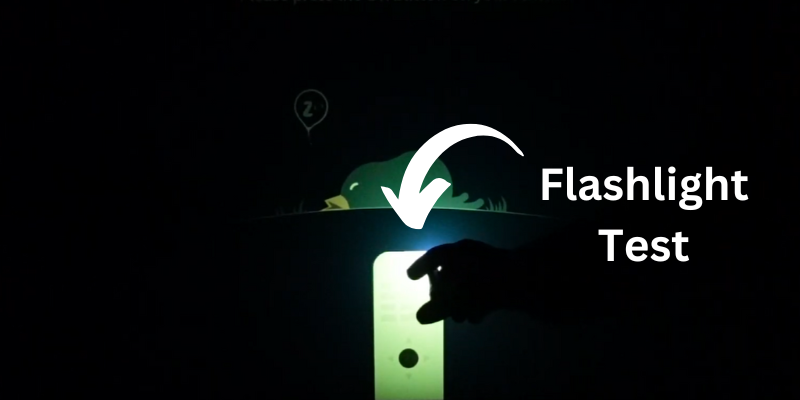
Step 1: Find a powerful flashlight. Test it to ensure it’s working.
Step 2: Hold the flashlight about two inches away from the TV screen.
Step 3: Shine the light on the screen and look closely.
Step 4: If you see an image with the flashlight, the issue is likely with the backlight panel or inverter board.
Note
If a backlight issue is confirmed, contact professional repair services for LED backlight replacement, particularly for larger TVs or complex repairs.
11. Hard Reset Vizio TV (Factory Reset)
You may return your Vizio TV to its original settings if everything else fails.
Tip
Document your current settings, especially picture calibration and custom app configurations, for easy restoration after the reset.
How to reset Vizio TV with a black screen? Follow these steps:
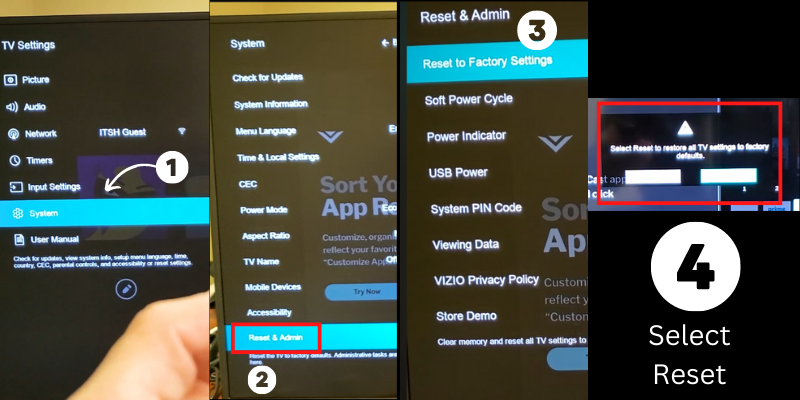
Step 1: Turn on your Vizio TV.
Step 2: Access the Main Menu.
Step 3: Choose the “System” option.
Step 4: Scroll down until you find “Reset and Admin.”
Step 5: Select “Reset to Factory Settings.”
Step 6: When asked, confirm by choosing “Reset.”
Although that is the easiest way to reset your TV, we are discussing a black screen issue, which means you are not able to navigate through your menu, right?
In that case, we can also reset any Vizio TV using the buttons on your Vizio TV:
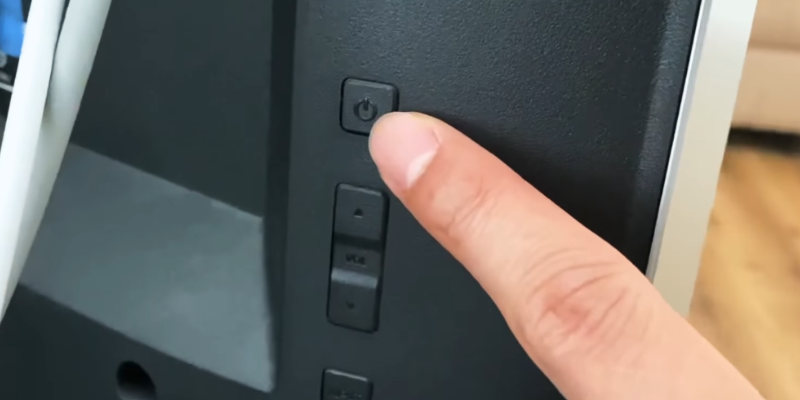
Step 1: Make sure your TV is on.
Step 2: Press and hold both the Volume-down button and the Input button at the same time.
Step 3: Keep holding these buttons for 10 seconds.
Step 4: Release both buttons. Then, press and hold only the Input button for another 10 seconds.
Step 5: The TV will restart and return to factory settings.
This was. Your last resort of hope, if that doesn’t solve the mystery of your Vizio TV black screen, you need to call customer care.
12. Contact Vizio Support

If a hard reset does not fix the issue, you should get in touch with Vizio customer support.
Tip
Prepare your TV’s model number, serial number, and purchase date information before contacting Vizio support to expedite the process. Ask about warranty coverage for your specific issue.
Feel free to contact them at 844-254-8087 if you have any issues or queries.
Monday through Friday, 8 a.m. to 11 p.m., and Saturday and Sunday, 8 a.m. to 6 p.m. (Saturdays and Sundays)
You can also submit a service request!
Since Vizio provides a 2-year warranty for most of their TV models, you should contact them first, and they will let you know how to proceed with the Vizio warranty claim.
Quick Maintenance Tips for Preventing Vizio TV Black Screen Issues

- Use Sleep Timer: Utilize the sleep timer feature to automatically turn off the TV. This prevents the TV from running all night, saving energy and reducing wear.
- Dust Regularly: Lightly dust the screen and vents every few weeks. Use a microfiber cloth to gently wipe the screen and keep vents clear.
- Adjust Default Settings: Tweak the default picture and sound settings to suit your room. This can enhance your viewing experience without needing expert knowledge.
- Keep Firmware Updated: If your TV doesn’t update automatically, check for updates every few months via the TV’s settings menu.
- Manage Brightness: Reduce screen brightness to a comfortable level. This can prevent eye strain and extend the lifespan of the TV screen.
- Avoid Overloading Sockets: Plug your TV into a dedicated wall socket rather than an overloaded power strip to prevent electrical issues.
- Gentle Use of Buttons: Use the buttons on the TV and remote gently to prevent damage and prolong their life.
These straightforward tips are designed to be easily integrated into your routine, ensuring the longevity and optimal performance of your Vizio TV.
Last Thoughts on Vizio TV Black Screen
To conclude, if your Vizio TV screen keeps going black, you must inspect your TV’s power board, inverter board, or T-CON board.
Other than that, it can also occur because of outdated firmware, damaged power cords, overcharged capacitors, and loose HDMI connections.
In any case, if you have your Vizio Smart TV under warranty, you should call Vizio first, though you can fix most of these issues yourself at home.
- Vizio TV Turning on by Itself
- Do Vizio TVs have Bluetooth?
- Where is the Power Button on a Vizio TV?
- How to get Spectrum App on Vizio Smart TV?
Frequently Asked Questions (FAQs)
What causes the Vizio TV Black Screen?
One of the circuit boards often fails as the root problem. A broken power supply, faulty T-Con board, and out-of-date software are further possibilities.
How to Fix a Vizio TV Black Screen?
The TV must be turned off and unplugged from the wall. Leave it unplugged for 2 minutes, and after that, reconnect it to the wall socket. The TV should now resume normally.
Why my Vizio TV won’t turn ON?
The known cause for your Vizio TV not turning on is a broker power supply. Other than that, a damaged power cable or power board also contributes to it.
What causes Vizio TV to turn ON by itself?
If your Vizio TV turns on by itself, you should disable the HDMI-CEC function and sleep timers to fix it. The CEC function allows other devices’ remote controls to interact with your Vizio TV’s receiver.
How can I perform a soft reset on my Vizio TV?
Unplug your TV from the power. Press the power button on your TV for 30 seconds, and after that, plug the TV back in! It is that simple!

