
Quick Fix
To fix the Vizio TV turning ON by itself an issue, you have to disable the HDMI-CEC function. Go to the Menu> System > CEC, and disable the HDMI-CEC from there! That will surely fix the issue.
First, your home is not haunted if your Vizio television keeps powering itself on and off. Vizio televisions have a history of turning ON by themselves, a phenomenon that has become common knowledge.
- Interesting read: Who is Vizio owned by?
Your Vizio TV’s current behavior might result from a number of different recognized faults and complex circumstances.
Why is my Vizio TV turning on by itself?
Your Vizio TV turning on by itself might be the result of several different issues:
- In most cases, this is because the HDMI-CEC feature of the TV is on.
- There may be a problem with your TV’s remote.
- There may be a flaw in the OS running on your Vizio TV if you haven’t updated it recently.
- The Vizio TV’s power supply may be faulty.
Thus, let’s talk about the solution in depth.
How to STOP Vizio TV from turning on by itself?
Because as I’ve already said, there are a variety of reasons for your Vizio TV to switch on without your input, and there are also a few different solutions.
1. Disable HDMI-CEC
Devices may communicate and exchange data with one another thanks to HDMI-CEC, such as a TV and a soundbar.
For instance, if your Soundbar supports HDMI CEC, you may use your TV’s remote to operate it. Using the TV remote, you may switch it on and off, adjust the volume, and even mute it.
With HDMI-CEC, you may control many HDMI devices with a single remote. When casting to a CEC-enabled TV, the TV automatically moves the source input to the HDMI port where the casting dongle is connected.
PlayStations include an HDMI CEC function that causes the TV to power up and switch to the PlayStation’s HDMI port once the game console is turned on.
Because of the development of Smart Home technologies, most Smart TVs, including your Vizio TV, are equipped with this HDMI-CEC capability. The fact that your Vizio TV is powering up by itself is the reason for examining the HDMI-CEC functionality.
To turn OFF the HDMI-CEC function, follow these steps:
- Turn ON your TV and press the Menu button on the remote control.
- Go to System.
- Within the System Settings, go to CEC.
- Disable the CEC from there.
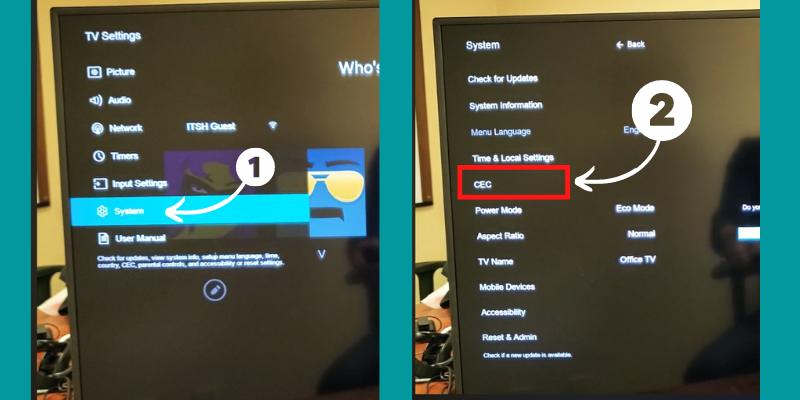
You can also disable the CEC function of your TV via the VIZIO Mobile app (iPhone and Android) if you have it installed and connected to your Vizio TV.
- Open up the Smartcast application, and select your TV.
- Go to Display Settings.
- Tap System.
- Tap CEC.
- Disable CEC from there.
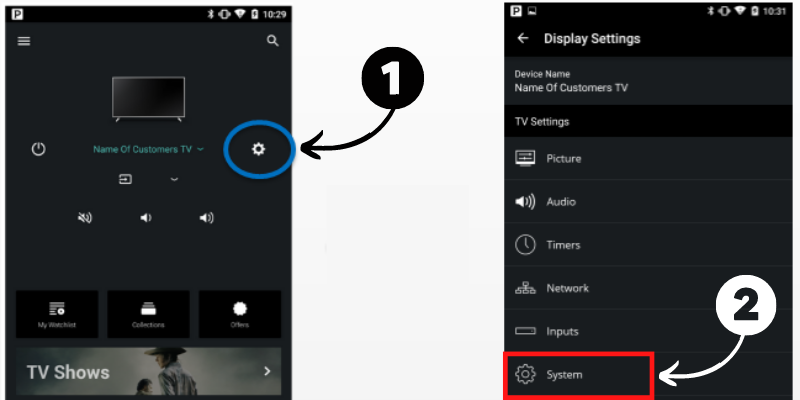
As a downside of disabled HDMI-CEC, you won’t be able to use any other device’s remote to operate your TV.
Hopefully, your Vizio TV will no longer power ON by itself.
2. Turn OFF the Timers
TVs from Vizio, like those from other manufacturers, come with various timer choices, including Power-on timers that automatically turn your set on at a specific time.
The use of such timers should be disabled immediately. Here’s what you should do:
- Turn ON your TV and press the Menu button on the remote to access the main Menu.
- Go to Timers.
- Disable all of the active timers there.
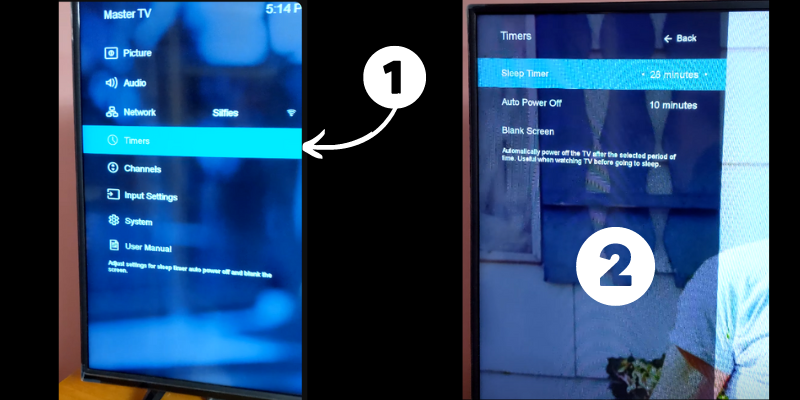
3. Soft Reset your Vizio TV
When an electronic device is having issues, one of the first things you may do is reboot the power supply.
It’s not a huge deal, but it’s really one of the most incredible options available.
- Please TURN OFF the TV.
- Unplug it from the socket and wait for 60 seconds before plugging it back.
- While the TV is unplugged, find the Power button on your Vizio TV, press and hold it for 30 seconds.
- After 60 seconds of being unplugged, reconnect the TV’s power cord to the wall outlet.

NOTE
Powering OFF the TV for 60 seconds will help drain the charge on the capacitors and allow for a soft reset.
That’s different than using the remote to switch the TV ON and OFF.
4. Soft Reset the Vizio TV Remote
Power cycling the remote is another option to try if unplugging and reconnecting your TV doesn’t fix the problem.
Just do what I say:
- Open up the back of your Vizio Remote control.
- Remove both of the batteries from the remote.
- Once you take out the batteries, hold the power button on the remote for 30 seconds.
- Once done, put the batteries back inside the remote.
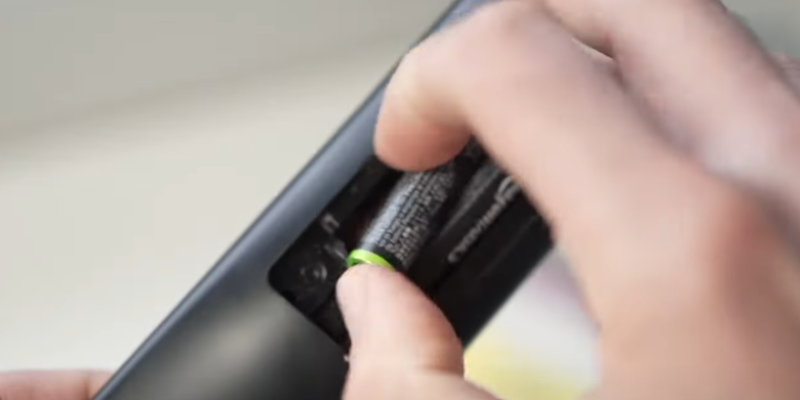
You’ve tried a full soft reset on the remote, so if it malfunctioned before, it should be OK now.
5. Update the Firmware of your Vizio TV
Several issues might arise from using an out-of-date operating system on your Vizio TV. Thankfully, all it takes to fix this is to install the latest operating system update for your Vizio TV.
However, if you disable automatic updates, your Vizio TV’s OS will become outdated and need manual updating. The operating system upgrade process is as follows:
- Turn ON your Vizio TV and ensure it is connected to the Internet.
- Press the Menu button on your remote to access the main Menu.
- Go to System.
- Go to “Check for Updates.”
- A pop-up will occur, which will ask you to confirm your selection; select “Yes.”
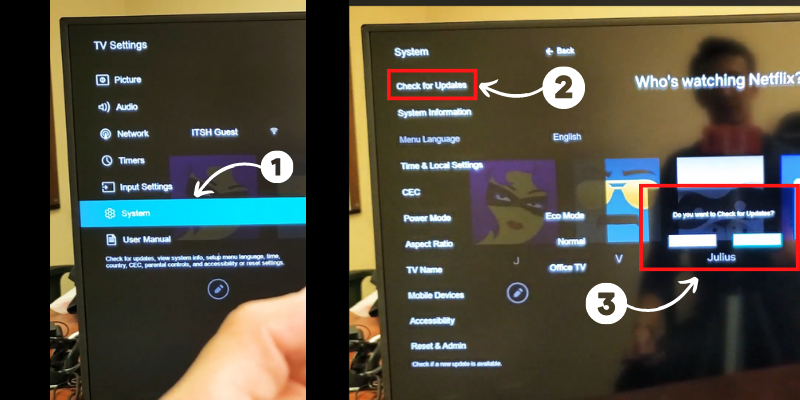
That’s it! Your Vizio TV will automatically search for updates and will update itself.
6. Factory Reset your Vizio TV
The Vizio TV may be reset to factory settings if none of the other troubleshooting steps have been successful.
Caution: Resetting your TV to factory settings (sometimes called hard resetting) may erase all of your user preferences and uninstall any programs you may have installed.
This is how you can reset your Vizio TV to factory settings:
- Turn ON your TV, and go to Main Menu.
- Go to System.
- Go all the way down to Reset and Admin.
- Select Reset to Factory Settings.
- Confirm your selection by selecting “Reset.”
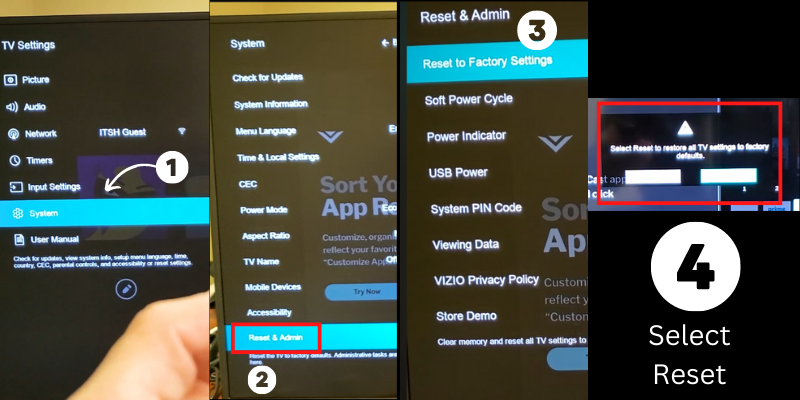
You can also reset your Vizio TV without remote control by using the buttons on the back of the TV.
- Turn ON your TV.
- Press and Hold the Volume down and Input buttons simultaneously.
- A message on the TV screen will ask you to press and hold the Input button for 10 seconds to factory reset your TV.
- So press and hold the Input button only for 10 seconds.
- Your TV will reset to factory settings.
That’s it! Your TV will turn OFF and turn back ON with all the factory settings.
7. Contact Vizio Customer Care
If a hard reset does not resolve the problem, you need to contact Vizio’s customer service team for assistance.
If you have any questions or concerns, call their support line at 844-254-8087.
- Between 8 AM and 11 PM CST (Monday to Friday) and
- 8 AM and 6 PM CST (Saturdays and Sundays)
If your TV is still under warranty, they’ll repair it for free; if it’s over the warranty period, they may charge you.
Last Thoughts on Vizio TV Turning ON by Itself
In conclusion, there are a few different things that might be causing your Vizio TV to power on by itself.
You may solve the problem by doing the following:
- Turning off the HDMI-CEC.
- Checking for firmware updates.
- Rebooting the TV and the remote.
If none of those solutions work, you may need to file a warranty claim.
- Vizio TV Black Screen
- Do Vizio TVs have Bluetooth?
- Where is the Power Button on a Vizio TV?
- How to get Spectrum App on Vizio Smart TV?
- Vizio TV won’t turn on, but Orange Light is On

