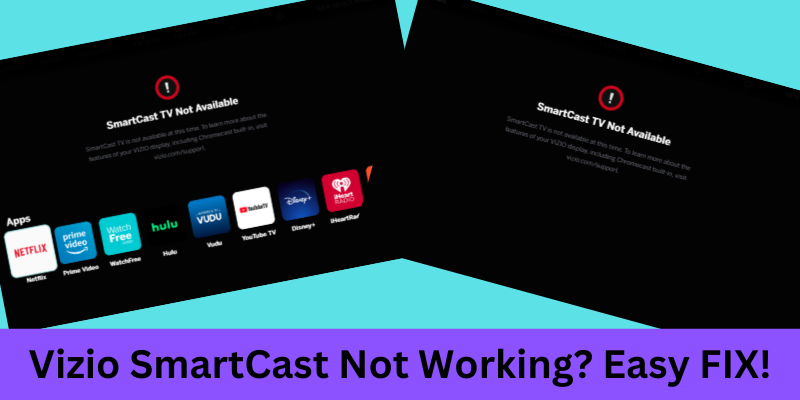
QUICK FIX
If your TV’s Vizio SmartCast not working, you can inspect your Internet or change the interface language. Most of the time, the issue is from your Internet.
Smart TVs and streaming services are now an essential part of our daily lives, and many people rely on TVs from brands like Vizio because of their budget-friendly prices and value for money.
Other than that, people buy Smart TVs because they can be controlled by voice inputs from Google Home and Alexa.
Undoubtedly, the TVs from Vizio are excellent quality, but they also come with issues. They are based on an android-based operating system known as “SmartCast.”
Since the OS is not based on native android, sometimes it starts causing issues, like slow responding time, which frustrates the user over time.
So, among many Vizio users, I was also the victim of their SmartCast OS issues and decided to fix it myself. After thorough research, I found many solutions and wrote this guide to help you.
With that said, let’s get started and fix the Vizio TVs SmartCast issues.
Why is my Vizio SmartCast not Working?
The Vizio TV’s operating system, SmartCast, stops working because of a variety of factors.
Here are a few known common issues:
- Non-optimal DHCP Settings: If your TV’s DHCP is not set up correctly, there is a chance the OS won’t respond to your input or doesn’t work at all.
- Simple Software Glitches: Software issues are shared among all operating systems, so SmartCast is not exclusive to this list.
- Internet Connection Issues: Unstable Internet is another cause for SmartCast not working since the OS heavily relies on the Internet.
Other than these normal known causes, there is a possibility that the SmartCast is not working because of some hardware issue. If that is the case, you will probably have to hire a professional.
Other than that, if the Vizio SmartCast TV is not working after the update, there is a chance that the updated OS has some bugs, so you can either downgrade it or hard reset it to fix the issue.
Now you know why your TV’s operating system is not responding, let’s get to the solutions.
1. Inspect your Internet Connection

Since the Vizio Smart TV heavily relies on the Internet, you should start inspecting the issue by examining the Internet connection.
If your internet service is down, the SmartCast will not work correctly, and your TV will crash for no reason.
Look at your Internet modem; if you see any red lights, there is a chance that your fiber cable is broken inside or outside your house. The modems from Xfinity and Spectrum show red lights, and for modems from other companies, you may have to go through the manual for fiber-cut notifications.
If you are using a router connected to the modem, ensure the lights on it are also blinking and in green color.
If you find that your Internet service is down, you should immediately contact the ISP to get it fixed asap.
2. Soft Power Cycle your Vizio TV
Most power-related issues may be solved by power cycling.
The SmartCast inability to respond to your inputs means it is likely going through software glitches.
Here are the steps to power cycle your Vizio TV:
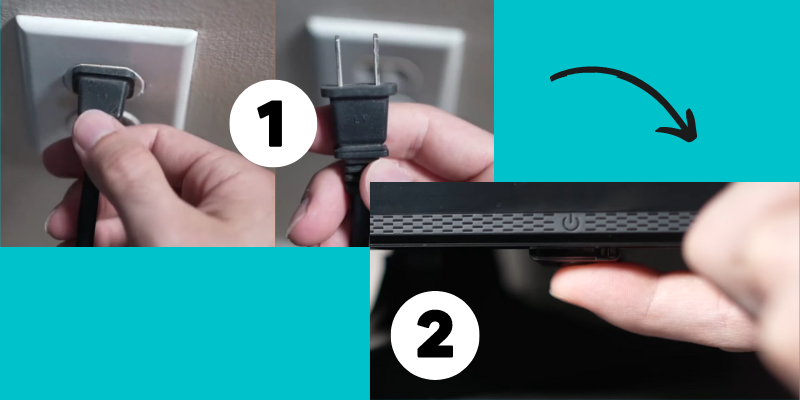
- Please turn off the TV and disconnect it from the power outlet.
- Press and hold the TV’s power button for 30 seconds when the plug is removed. (This helps in completely discharging capacitors.)
- Release the button after 30 seconds, but leave it unplugged for another minute or two.
- After some time, plug it back into the outlet, and turn it on.
That is it! Your Vizio TV has been power cycled, and the issue might be resolved.
3. Refresh your SmartCast OS
Just like you refresh the Windows or Mac operating systems, you can refresh the Vizio SmartCast TV OS (operating system) as well!
But refreshing a TV’s OS is different. You have to change the language, so your TV will take its time to refresh the UI into a new language and then change it back to English.
Here are the steps to refresh SamartCast:
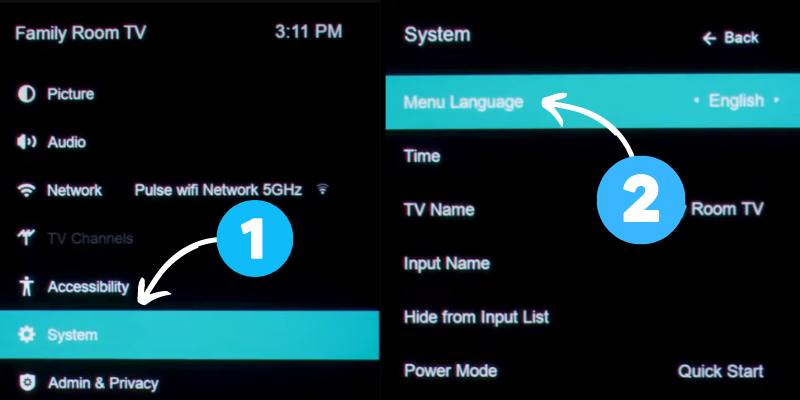
- Change your TV’s input to SmartCast.
- Press the menu button on the remote to open the main menu.
- Go to System Menu.
- Go to Menu Language and Change the language to Arabic or Spanish. (Any other language which you are currently not using.)
- Wait for the TV to load the new language.
- After it loads completely, change the language to English or the one you used before.
Once SmartCast completes loading the user interface in English, see if the issue has been resolved.
4. Inspect the DHCP Settings
Dynamic Host Configuration Protocol (DHCP) is a protocol used on networks to facilitate the exchange of information between devices using their IP addresses.
If you have been manually configuring your network connection settings, DHCP may have been turned off, which would explain why your TV and router cannot communicate.
Your TV will not be able to connect to your home’s Wi-Fi network if the DHCP is OFF.
To fix it, follow these step-by-step guidelines:
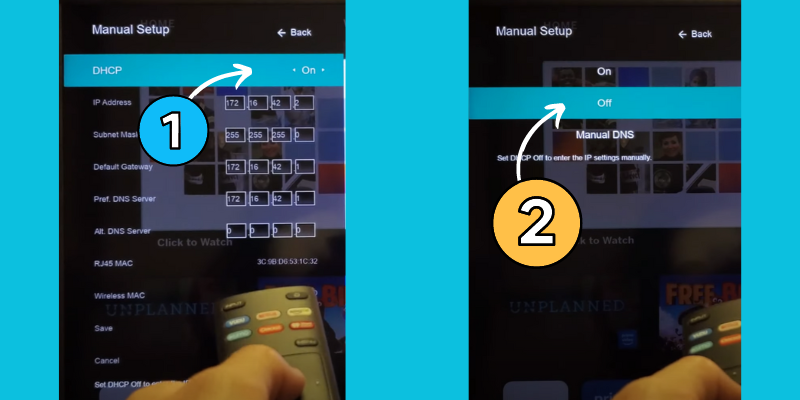
- Press the Menu button on the TV remote control to access the menu.
- Go to Network.
- Go to Manual Setup and then select DHCP.
- If the DHCP is set as OFF, turn it ON. (If it is already ON, turn it OFF, then ON again.)
Once you turn on DHCP, see if the SmartCast is still causing trouble.
5. Factory Reset your Vizio TV
Resetting to factory settings is your last option. It’s worth a shot, despite the risk of losing all of your custom settings and having to start over with a whole new TV.
Here is a step-by-step reset process to factory reset your Vizio Smart TV:

- Ensure your TV is powered ON.
- Find the Volume brokers and source button on the back of your Vizio TV. (They are located close to the power button.)
- Press the volume down and the source button simultaneously for 10 seconds.
- A dialog box will appear on your TV asking for factory reset confirmation; once it does, release the buttons and only press the source button for another 10 seconds.
- Another dialog box will appear, saying, “Memory is being cleaned.”
Your TV will restart after that, and you will have to go through the initial setup screen again and set up your TV. You can easily do it by following the screen instructions.
6. Contact Vizio Support

If the factory reset doesn’t resolve the SmartCast issue, you must contact the Vizio customer care department.
They can even guide you better regarding your specific Vizio model.
You can reach out to them at 844-254-8087. If you still have your TV under warranty, you can also claim it.
Final Thoughts
To conclude, your Vizio Smart Cast doesn’t respond if either your TV’s OS is at fault or your Internet is down.
You can troubleshoot it by connecting your TV to a different wireless network. You can also try soft resetting your TV or hard resetting it to see if it solves the TV’s firmware issues.
If you find any other solution, you can share it with us in the comments below.
- Vizio TV Black Screen
- Vizio TV won’t turn ON
- Do Vizio TVs have Bluetooth?
- Vizio TV Turning ON by Itself
- Where is the Power Button on a Vizio TV?
Frequently Asked Questions
Why is my Vizio SmartCast not working after the update?
After installing the update, your Vizio SmartCast may stop functioning as intended due to software glitches or bugs in the updated version. You may rectify the situation by hard resetting, soft power cycling, or downgrading it to the previous stable OS.
Why is my Vizio SmartCast not connecting to WiFi?
Your Vizio TV may not be connecting to the Wi-Fi network because your DHCP might be OFF; all you have to do is go to network settings and turn on the DHCP.
How to turn on SmartCast on Vizio TV?
Press the V button on the remote to access the Vizio SmartCast TV home screen. Once you are there, you can access the native SmartCast apps and features.
How to connect Vizio TV to a 5GHz network?
Only the newer models from Vizio can connect to the 5GHz network band. The older models can only connect 2.4GHz.

