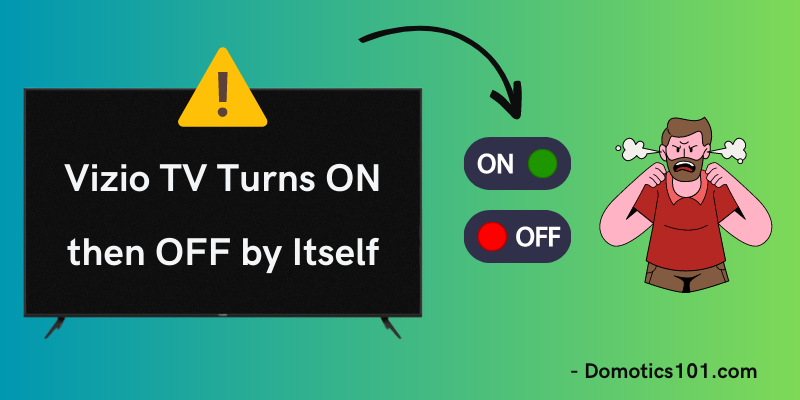
QUICK FIX
To quickly fix your Vizio TV randomly turning ON and OFF by itself, check that the power plug and outlet are secure. Try to soft reset your Vizio TV by turning it OFF and unplugging it from the wall. Please wait a few minutes, plug it back in, and turn it ON. That will surely fix it!
When you switch on your Vizio TV, does it ever unexpectedly power off a few minutes later?
It is a common complaint from Vizio TV users and may be a real pain to diagnose.
In this guide, I will discuss why your Vizio TV can be randomly powered OFF after turning it ON and provide advice on how to stop it from happening.
- Related content: Who produces Vizio TVs?
Vizio TV Turns ON then OFF by Itself – Causes?
As a Vizio TV user, I understand the frustration of having your TV OFF by itself. Outdated firmware, overheating, interference from other devices, and faulty TV components are all plausible reasons for this problem.
- Ensure you have your TV’s most recent firmware update to avoid any software-related problems.
- It’s essential to ensure enough airflow and ventilation for your TV to function correctly and avoid having it switch off by itself due to overheating.
- Other household electronics, such as remote controls, might disrupt your TV’s signal and turn itself off.
With that said, let’s continue toward possible solutions!
1. Power Cycle your Vizio TV
If your Vizio TV keeps randomly going on and off, a power cycle should be your first line of defense.
The term “power cycling” refers to shutting off and disconnecting the TV for many minutes before restarting it. It may fix minor issues in the TV’s internal circuitry by resetting the device.
To power cycle your Vizio TV, follow these steps:
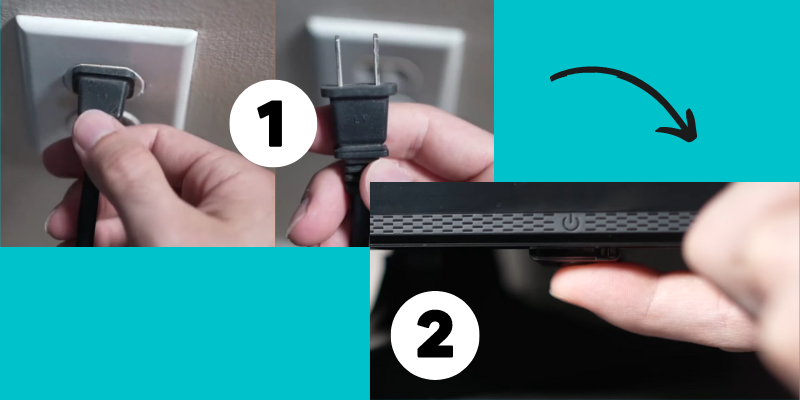
- Turn OFF your TV.
- Unplug it from the power source.
- Find the power button on your Vizio TV and press it for 15-20 seconds.
- Release the power button and keep the TV unplugged for another 1-2 minutes.
- After waiting some time, plug your TV back into the power outlet.
- Turn ON your TV.
Now check if the issue has been resolved or not. If the issue continues, consider the alternative solutions below.
2. Disable the Auto Power Off feature on your Vizio TV
As a Vizio TV user experiencing this issue, I found that disabling the Auto-Off feature on your TV is valuable.
Here’s how you can do it:
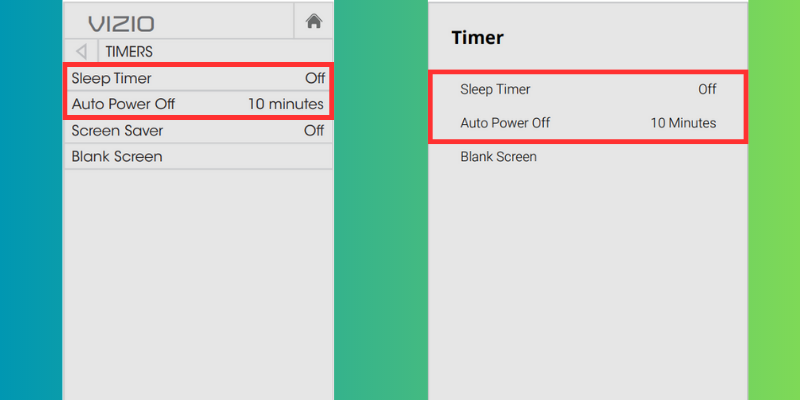
- Press the “Menu” button on your TV’s remote.
- Go to “Settings.”
- Go to “Timers.”
- Scroll to “Auto Power Off” and press the right arrow button to disable it.
It should stop your Vizio TV from turning off by itself.
3. Ensure that your TV’s Remote is working Correctly

A malfunctioned remote control might be to blame for your Vizio TV’s random on/off behavior.
Follow these steps to test the functionality of your TV’s remote:
- Look for rust or other damage in the remote’s battery compartment. If any batteries are dead, please change them out.
- Place the remote sensor in front of the TV and press any button. If the remote is functioning, a red light should illuminate the front of the TV. If the indicator LED doesn’t glow, it means that the remote is not working, and you must replace it immediately.
- If the TV keeps turning ON and OFF, even if the remote works, consider resetting the TV remote. Take out the batteries and press the power button for a few seconds. Put the batteries back inside, and then try using the remote again.
By ensuring that your TV’s remote is working correctly, you may be able to fix the issue of your Vizio TV turning on and off by itself.
4. Disable the HDMI-CEC Function
With HDMI-CEC, electronics may communicate and exchange data with one another.
Using HDMI CEC, you can control your TV with your DVD player remote. You only need a remote to manage multiple devices, adjust the volume, or put something on mute.
When casting to a CEC-enabled TV, whether viewing a local channel, using a cable, or putting a USB device into the TV, the source input will switch to the HDMI port where the casting dongle is connected.
NOTE
The HDMI CEC function enables automatic device communication, allowing a DVD player to turn on a TV and switch to the correct input. However, it can also cause issues, such as the Vizio TV turning on and off due to conflicting CEC signals.
Since the development of Smart Home technologies, most Smart TVs, including your Vizio TV, have this HDMI-CEC capability activated. So it needs some investigation!
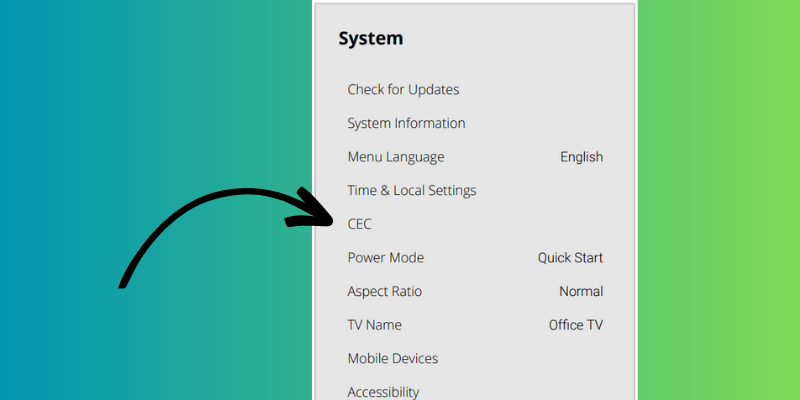
- Press the “Menu” button on your Vizio remote.
- Select “System.”
- From there, select “CEC” and ensure that it is disabled.
By disabling this feature, you can eliminate this possibility as a cause for the problem. It is also possible to disable HDMI-CEC on other devices, such as cable boxes or DVD players, which may be causing interference.
5. Remove the Surge Protector and Plug your TV Directly into the Power Outlet
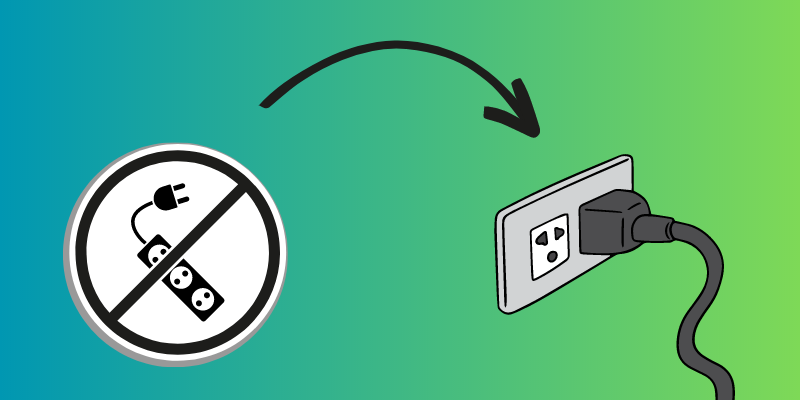
A loose power connection may cause an unintentional on/off cycle in a Vizio TV.
It is conceivable that using a power strip or surge protector is to blame for the electricity problems you’re experiencing.
One possible solution is to unplug the surge protector and reconnect the TV to the wall socket directly. It removes the risk of a loose connection and guarantees a constant power supply to the TV.
- First, turn OFF your TV and ensure the surge protector is disconnected.
- After that, reconnect the TV’s power cord to an electrical socket and power it back on.
If the television continues to operate normally after disconnecting it from the surge protector, then the protector is likely at fault. If the TV keeps cycling on and off, you may need to consider alternative options.
6. Disable all of the Timers on your TV
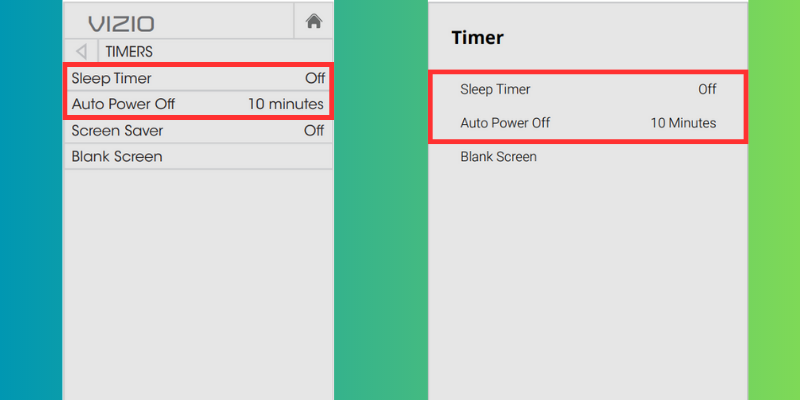
As I continued troubleshooting the issue, I realized the sleep timer might cause it. To disable all timers on your TV, follow these steps:
- Go to Menu > Settings > Timers.
- From there, turn OFF all the timers.
It would prevent the TV from shutting off automatically after a specific time period.
7. Fix the Loose TV Cables to Ensure Your TV is Getting Enough Power
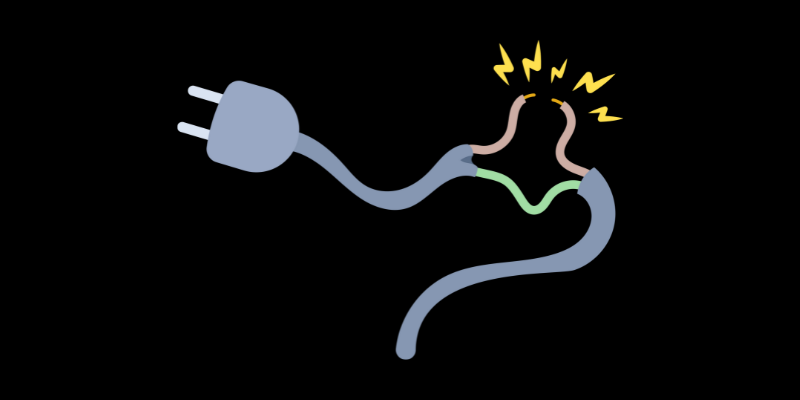
Another possible solution is to check the wires connecting it to the power outlet. Your television might lose power and turn off if a cable dangles loosely.
- Turn off the TV and remove all the cords from the back before attempting any repairs.
- If you find any damage or a loose connection, check each cord and reattach it correctly.
- Ensure the cable is not pulled or twisted and plugged into the correct slot.
- Plug in the power cord properly and switch on the TV.
Check if the issue is resolved or not. This solution may fix the problem in most cases.
8. Update Firmware of your Vizio TV
Using an outdated OS on your Vizio TV might cause several problems. The good news is that you may easily fix it by updating your Vizio TV firmware to the most recent version.
However, if you turn off automatic updates, your Vizio TV’s operating system will quickly become outdated and need manual upgrading.
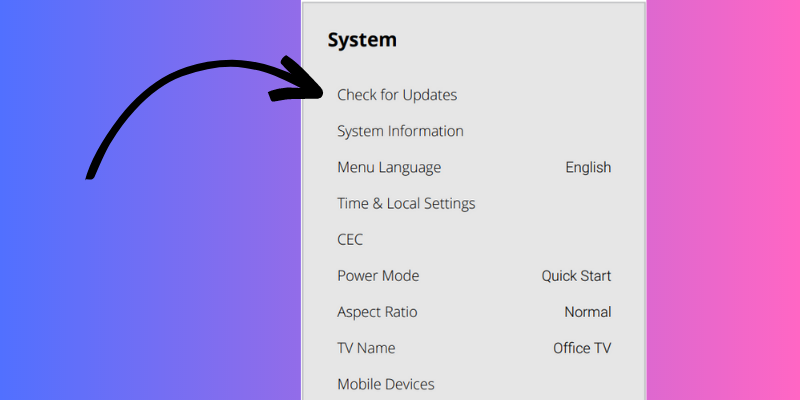
- Make sure your Vizio TV is powered on and connected to the Internet.
- Go to the “Menu.”
- Select “System.”
- Select the option to “Check for Updates.”
- A confirmation window will appear, asking you to confirm your choice; select “Yes.”
That’s all! Your TV will restart once after updating the firmware.
- Related content: Unable to connect Vizio TV to WiFi
Updating your TV’s firmware might reduce the likelihood of it crashing unexpectedly. In addition to making your TV run better, it may provide you access to brand-new functions as well.
9. Fix the Overheating of your TV
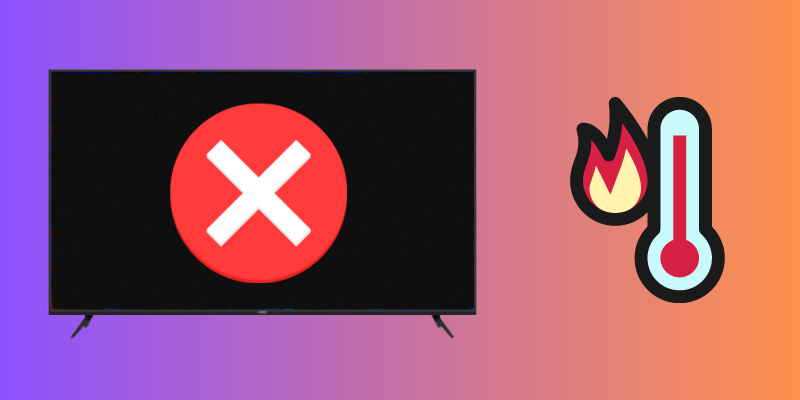
Overheating is a possible cause of your Vizio TV turning on and off by itself. If your TV becomes too hot, it will turn off automatically to protect its internal components from melting.
Take the following precautions to keep your TV safe from overheating:
- Ensure nothing is blocking your TV’s air vents to prevent it from overheating.
- The air vents are located at the back of the TV and aid in circulating air to cool down the TV.
- Place your TV in a location with plenty of air circulation and protection from the sun.
- Turning down the TV’s brightness and contrast may potentially help with the overheating problem.
Doing so will increase the TV’s efficiency and stop it from powering off unexpectedly.
10. Ensure that other devices are not Interfering with your TV
First, ensure that other devices are not interfering with your Vizio TV and that all devices (including other Vizio TVs) are powered off.
Try moving other devices away from the TV or disabling CEC mode on all of the connected devices. Additionally, check if any other remotes in the house might accidentally be turning the TV ON or OFF, and ensure that only the Vizio TV remote is being used.
Another option is to enable the HDMI-CEC feature on your Vizio TV, which allows it to control connected devices without interference from any of them.
11. Enable the Eco Mode or Quick Start Mode
Enabling Eco Mode or Quick Start Mode on your Vizio TV may be one of the best solutions. Quick Start Mode lets your TV power up fast, while the Eco Mode setting uses less than 0 .5W of power.
- Related content: Vizio TV settings for PS5 gaming
Here’s what you need to do to activate these settings:
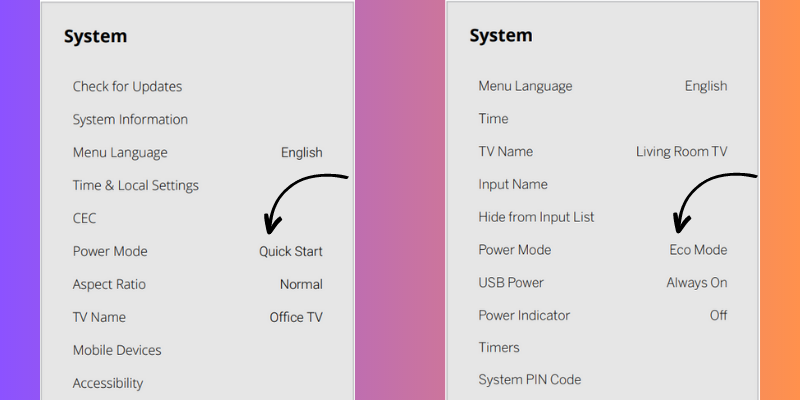
- Press the “Menu” button on your TV remote.
- Go to “Settings” and select “System.”
- Go to “Power Mode.”
- Scroll down to Eco Mode or Quick Start Mode.
- Enable both of these modes.
Doing so will help your TV conserve energy and makes it more efficient. It may also prevent the issue from happening again in the future.
12. Factory Reset your Vizio TV
Doing a hard reset will delete all your data and settings, so create a backup copy beforehand.
To perform a factory reset, follow these simple steps:
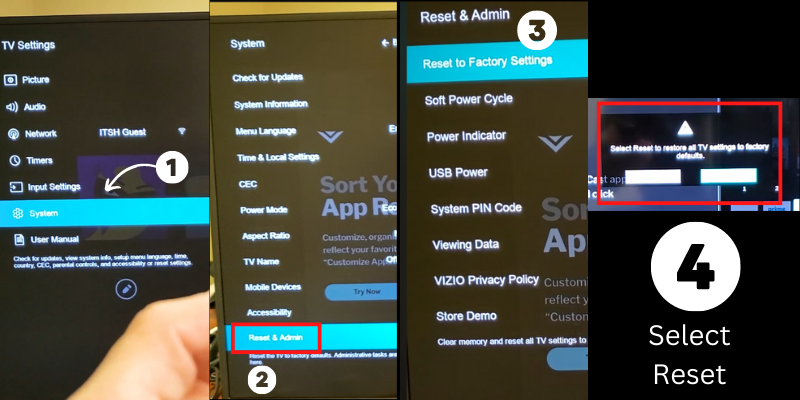
- Power ON your TV.
- Go to the “Menu.”
- Select “System” and press “OK.”
- Choose “Reset & Admin” and press “OK.”
- Select “Reset TV to Factory Settings” and press “OK.”
- Enter the parental control PIN code for your TV, if applicable.
- Select “Reset” and press “OK.”
Your Vizio TV will now turn OFF and back ON once again to complete the reset process.
13. Contact Vizio Helpline

If your TV’s weird behavior persists even after a factory reset, contact Vizio for assistance. You can either contact them via phone or email.
If you have any questions or concerns, call their support line at 844-254-8087.
Before contacting their customer support, make sure you have your Vizio TV model and serial numbers readily available. It will help them identify the issue faster and provide you with practical solutions.
Once you get in touch with them, explain your issue in detail and provide them with any error messages your TV might have displayed. Vizio customer support is known for providing excellent service, so rest assured that they will do their best to resolve your issue.
In case your TV is still under warranty, Vizio might provide you with a replacement or repair service for free.
Avoid Future Occurrences of Vizio TV Turning ON/OFF – Follow These Tips
Follow these steps to prevent the issue from happening again in the future!
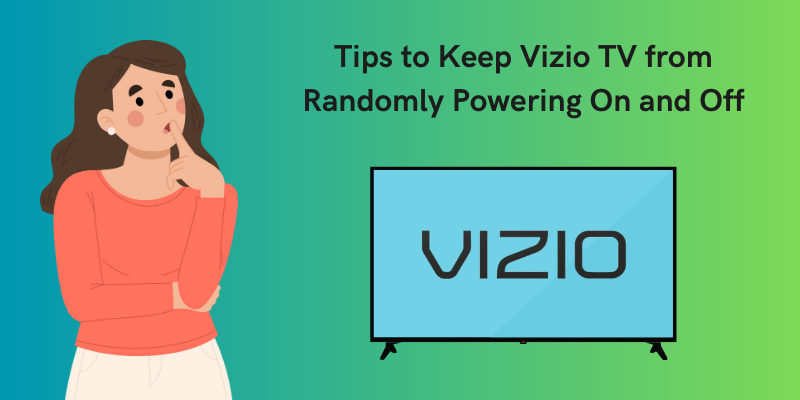
- If your home has frequent power outages, you may protect your TV by plugging it into a surge protector. Your Vizio TV shouldn’t switch ON or OFF by itself anymore if a power surge occurs.
- Use the best quality surge protectors.
- Try to use the best quality HDMI cables, as a malfunctioned cable can also malfunction your TV.
- To prevent problems with your smart TV, keeping its firmware up to date is essential.
- Try to open the back of your TV and blow the dust out using a blower at least once a year.
- Ensure the TV is not placed in a hot spot like the window or beside a heater.
- Make sure the vents of your TV are clear of any debris.
- Never place the TV remote in the hot sun or in close proximity to any other heat source.
Final Thoughts on Vizio TV Turns ON then OFF by Itself
In conclusion, if your Vizio TV keeps turning on and off by itself, there are several potential fixes you can try.
- First, you can soft reset/restart your TV by unplugging it and leaving it off for 1-2 minutes before plugging it back in.
- Another common issue is a malfunctioning remote, so try removing the batteries from all remotes and checking for any obstructions blocking the IR signals.
- Additionally, interference from other devices or a short sleep timer can cause this problem. Simply disable CEC mode or adjust the timer settings on the TV to fix the issue.
However, if none of these solutions work, calling a professional for further troubleshooting or repair may be necessary. Refer to your Vizio TV manual or contact Vizio support for more specific guidance on your particular model.
- Vizio SmartCast Not Working
- How to fix Vizio TV black screen issue
- Fixing the issue of Vizio TV turning on by itself
- Fixing Vizio TV with orange light but no power
Frequently Asked Questions (FAQs)
Why does my Vizio TV turns off by itself after 3 Seconds?
There are several reasons for this issue, including power problems, interference from other devices, and an auto power-off timer. To fix it, try disabling CEC mode on connected devices, checking the timer settings, or ensuring the power plug is connected correctly.
Why does my Vizio TV keep restarting?
Power outages or interference from other devices might force a TV restart. Before calling customer care, try to perform a power cycle and other solutions I have discussed in this article.

