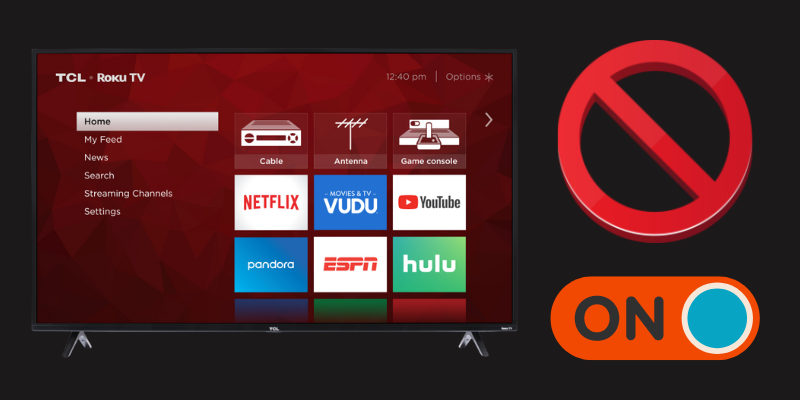
Quick Fix
If your TCL TV won’t turn on, a simple soft reset might solve the problem. Simply unplug the TV from the power outlet, press and hold the power button on the TV for about 30 seconds, release the button, and plug the TV back in. This quick fix will often resolve the issue and get your TCL TV working again.
TCL, renowned for its mid-range TV offerings, combines quality with value. While these TVs stand out for their features and affordability, like any technology, they can face issues, notably with powering on.
This guide addresses these concerns, drawing parallels with common issues in brands like Hisense and Vizio.
- Related content: Hisense vs. TCL (Which is Better and Why?)
Being an avid Reddit user, I found that TCL TVs also have the issue of simply not turning ON sometimes. So, after spending some time online researching. I found some solutions and compiled everything in this guide!
Without further ado, let’s get started!
Reasons Your TCL TV Won’t Turn On
Before getting into how you can fix a TCL TV that is not turning ON, you should know what is causing your TV to act like this.
Let’s talk about the worst and most intricate problems, albeit fixing them is not recommended unless you have experience with electronics.
When you need help with any of the following, please call TCL Technical Support:
- The most commonly known issue is a fried power board.
- There is also a possibility that your TV’s fuses or capacitors are damaged or burned out.
- Dust accumulation on the interior is another potential cause.
Moving on to other causes that don’t need opening up the TV and have easy solutions.
- Something wrong with your TV’s firmware.
- The capacitors are overcharged.
- The power cable is damaged or not supplying enough power.
- You might be using a surge protector, which is causing less supply.
Troubleshooting TCL TV Power Issues
This guide provides essential steps for troubleshooting common TCL TV power issues, helping you quickly fix the problem.
With that in mind, let’s get into the specifics of fixing the non-working TCL TV!
1. Power Cycle Your TCL TV
You may think of a power cycle as a TV restart that clears all the RAM’s data.
Follow this step-by-step procedure to power cycle your TV:

- Disconnect your TCL TV from the power outlet.
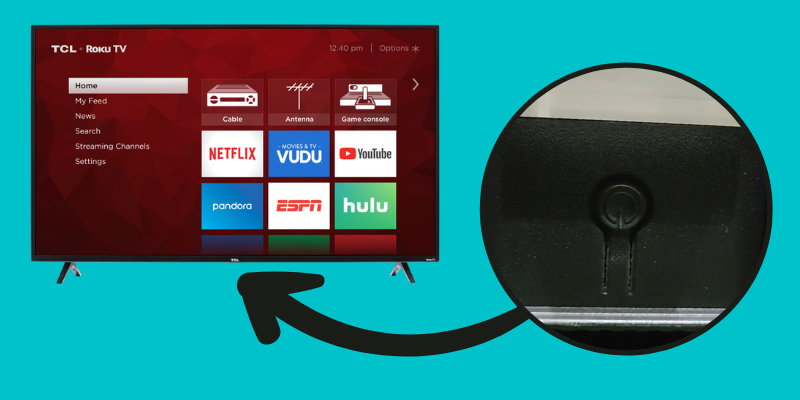
- Now, while the TV has no power, press and hold the power button on the TV and wait 30 seconds.
- Wait for 2-3 minutes before plugging the TV back in.

- Reconnect the TV to the power outlet and try powering it ON again.
NOTE: This process helps reset the TV’s internal state, potentially clearing temporary software glitches that might prevent it from turning on
We hope this quick troubleshooting will work for you, but if it doesn’t, try one of the alternative solutions below.
This solution has worked for most TCL customers, and they had their issues fixed just by performing a soft reset on their TCL TVs.
2. Verify TV Power Cable Connection
Most of the time, a frayed or damaged power cable is at blame when your TCL TV won’t turn on. When a power cable is disconnected, even a genius might struggle.
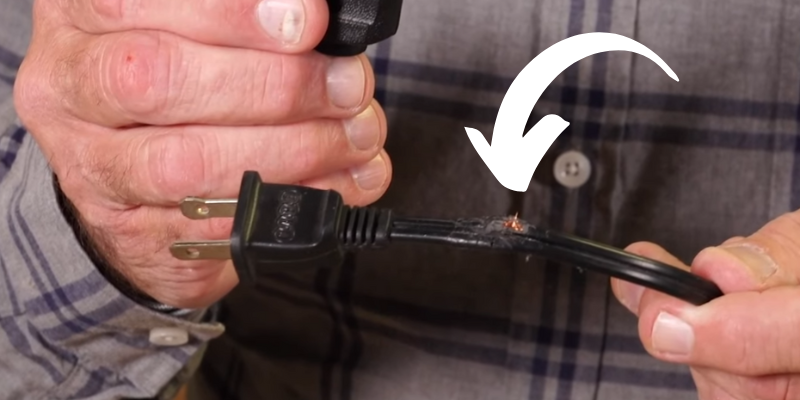
Safety Checklist for TCL TV Power Cord:
- Check the TV’s power cable: Ensure the power cable is securely plugged into both the wall outlet and the TV. A loose connection can cause the TV to lose power.
- Inspect extension cords: If you’re using an extension cord, verify that it’s correctly plugged into both the outlet and the TV.
- Securely route the power cable: Keep the power cable out of reach of children and pets. Children may pull on the cable, or pets may chew on it, creating potential hazards.
- Replug the TV after moving it: If you’ve moved the TV, unplug it and plug it back in to ensure a secure connection.

After properly plugging in all the wires, try turning on your TV. If it still won’t turn on, try other solutions!
3. Bypass Surge Protectors

When a TCL television doesn’t power on, removing the surge protector may help if it’s broken or damaged.
It might be why the TV isn’t getting enough power to turn on. This is not a foolproof fix; however, the TV may have other problems that must be addressed first.
Consequently, to fix this, disconnect the TV, take it out of the surge protector, and plug it back into the wall outlet directly.
4. Try a Different Power Outlet
If your TCL television is not turning ON after re-plugging the power cord and removing the surge protector, try changing the power socket.
Your TV could not be getting power because the wall socket is dead. Although it’s not very probable, this problem might nonetheless occur.
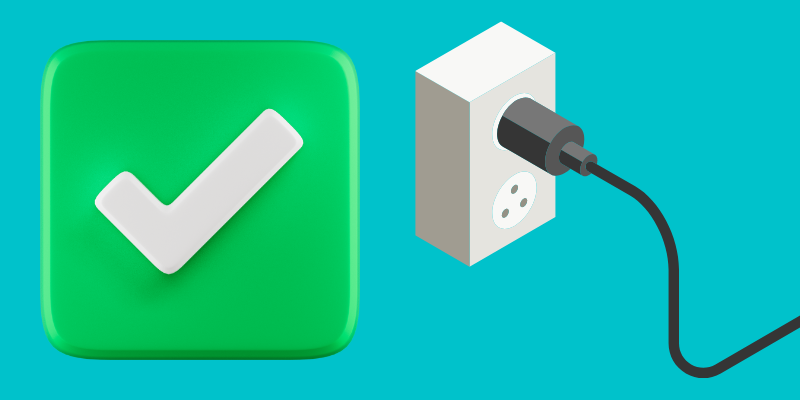
Attempting to use a different power socket may help you determine whether or not your TV is malfunctioning or the wall outlet is.
If you’d rather not haul your TV around, you may try powering another small appliance that fits into the same socket.
If it turns on, you can rest easy knowing the outlet is OK; if it doesn’t, you’ll know exactly what’s wrong and why your TCL TV is not powering ON.
While this is probably not causing the issue, it’s still essential to rule it out while you investigate.
5. Reset TCL TV Remote Control
This approach will only work if your TCL TV does not turn on when you press the power switch on the remote rather than the TV itself.

- Open the back of your TCL TV’s remote, and take out both AA batteries.
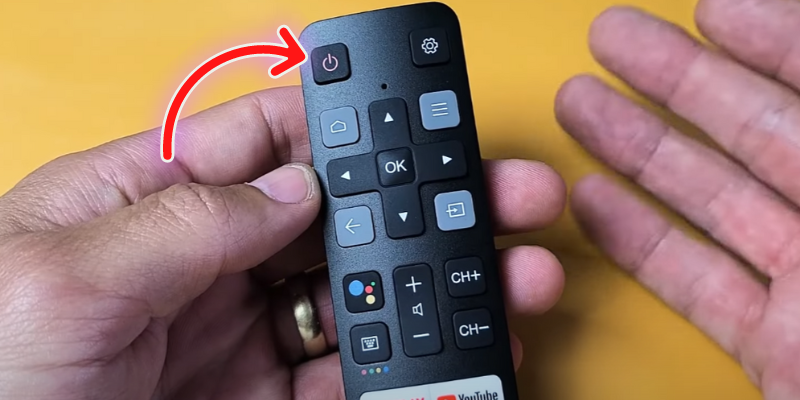
- Once the batteries are out, press and hold the power button on the remote for 30 seconds.
- Release the button after 30 seconds, and leave the remote without batteries for another 2-3 minutes.
- After some time, put the batteries back inside and try turning on your TV using the remote.
If the remote doesn’t work, try replacing the batteries and turning the TV on again. It’s hardly rocket science, but it usually yields the best results.
6. Check TCL TV Input Source
There is a possibility that your TCL TV is powered ON, but it doesn’t appear to be because of an incorrect input source. If that is the case, your TV is powered ON but displays a black screen.
For your TV to function correctly, you must choose the proper source.
Whether you’re connecting a Chromecast, set-top box, or Firestick, you’ll want to ensure the input source on your TV matches the number of HDMI ports you’re using.
To change the source, follow these guidelines:
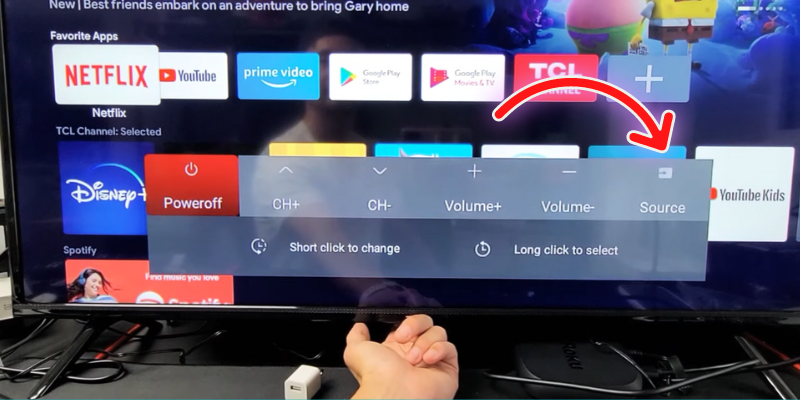
- Power On the TV: Press the power button located under the TCL logo at the center bottom of the TV. (For some models, the button may be on the left side.)
- Access the Menu: Press the small button located in the same area to open the menu.
- Navigate the Menu: Use the button to scroll through the menu options.
- Select ‘Source’: Keep pressing until you reach the “Source” option.
- Confirm Selection: Long press on the “Source” option to confirm.
- Choose HDMI Input: Ensure you select the correct HDMI input for your needs.
Note: Use short clicks to change and long clicks to select.
Some older TCL models also have a dedicated source button. To pick the correct source, you must repeatedly push that source button.
You can also select the source using the remote. The “source” button on the remote control allows you to choose a specific input.
7. Factory Reset the TCL TV (Hard Reset)
If nothing has worked for you until now, you can try doing a hard reset on your TCL Smart TV.
CAUTION
After performing a hard reset, your TV will restore its factory settings. It will reset to the way it was when it left the manufacturer. Therefore, following a hard reset, you must apply the personalized settings again.
A. Hard Reset TCL TV Without Remote
If your TV is not turning ON and you do not have any display, you will need to hard reset your TV directly.

NOTE: For those unable to see the images, the power button is typically located on the lower front or back right side of your TCL TV.
- Check Power Connection: Make sure your TV is plugged into a functioning power outlet.
- Locate the Reset Button: Find the Reset button on your TCL TV. It’s typically present on most models.
- Prepare Reset Tool: Get a paperclip, pin, needle, or pen for pressing the reset button, especially if it’s inside a small hole.
- Press Reset Button: Insert your tool into the hole and press the button until you hear a click.
- Hold for 20 Seconds: Continue holding the reset button for 20 seconds.
If it goes successfully, your TV will turn ON with the original settings.
B. Factory Reset TCL TV Using Remote
If doing a soft reset fixes your TV, and it turns on and shows a display, you can reset it using a remote.
The process is different and entirely depends on your TCL TV’s operating system. In my case, it is Android OS.
- Go to settings.
- Scroll down to Device Preferences.
- Scroll all the way down to Reset.
- Select Factory Reset.
- Select Erase Everything.
- It will ask you to enter a PIN; the default PIN is 1234 unless you have changed it.
- The status light will start blinking, and the TV will restart after a few seconds.
TIP
If you have a TCL Roku TV, you must follow the TCL support guide to Perform a Factory Reset.
Once the TV restarts, it will return to the original, and you will have to go through the initial setup again.
8. Replace Internal TCL TV Components
Expert electronic technicians can check the circuit boards for power issues and make necessary corrections.
TIP: One typical reason a TCL TV won’t turn on is a faulty power supply board. The most vulnerable components on a power supply board are capacitors, transistors, and diodes.
A. Replace Burned TCL TV Power Board
Your TCL TV’s power board may be dead if you’ve exhausted all the troubleshooting steps above, and it won’t turn on.

- To find out, you’ll have to disassemble your TCL TV’s back paneling, which is a pain.
- If you suspect the power board is at fault, try turning on your TV while simultaneously disconnecting the cable connecting the motherboard to the board.
TIP: TCL TV owners should know that if the power board is good and the white or red light continues to light up after detaching the motherboard, the problem lies with the TV.
NOTE: Powerboards and motherboards are cheap to replace, but it’s essential to get the proper one by comparing its serial number to the one on the broken part. You may always engage an expert if you are worried about fixing the TV.
B. Replace Broken TCL TV LED Backlight Panel
It’s also possible that everything is working well except for the backlight LED on your TCL TV.
The mid-range TCL TVs don’t come with OLED panels, and they use some old technology, which lights up the display with the help of backlight LED technology.
The simple test of shining a flashlight straight at your TV screen while it’s powered ON should indicate whether or not this is the case.
If shining a flashlight at your TV causes the colors to seem excessively dim, the backlight LED panel is broken. You’ll need to change the backlight panel.
We understand how frustrating a non-responsive TV can be. Rest assured, the steps provided here are simple yet effective, aiming to get your TCL TV back up and running.
9. Contact TCL Customer Support
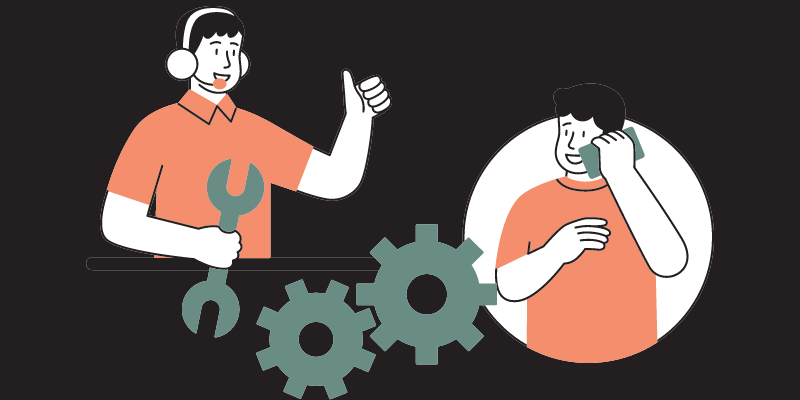
If none of the solutions in this guide worked to fix your TCL TV not turning ON, then you must contact the TCL customer support department.
If your TCL TV is malfunctioning, TCL customer care staff will help you fix it or direct you where to send it for repairs.
Fortunately, TCL provides 2 years of warranty for Android and Roku TVs; if your TV is still under warranty, they will either replace it or fix it for free.
Final Thoughts on Why My TCL TV Won’t Turn ON
TCL TV not turning ON is one of the common problems, especially if it’s a TCL Roku TV. There are chances that the capacitors are overcharged.
To discharge them, you have to perform a soft reset, a 3-step process: unplug your TV from the power, press and hold the power button for 20 seconds, release the button, and plug the TV back in.
If you can see the indicator light blinking, but the display is missing, there can be firmware/software issues.
This quick troubleshooting will fix your TV in most cases, but if it doesn’t work, we have discussed plenty of other solutions.
Overall, I hope this guide will help you to get your TV fixed in a matter of minutes, and you won’t have to continue researching other sources.
Frequently Asked Questions (FAQs)
What should I do if my TCL TV won’t turn on?
If your TCL Roku TV is not turning ON, try performing a soft reset by removing it from the wall, pushing and holding the power button for 30 seconds, and then letting go of the button and reconnecting it to the outlet, which fixes the problem.
What could be causing my TCL TV not to turn on?
Damage to the power board, blown fuses or capacitors, dust buildup within, or software problems might all be to blame.
How can I check if my TCL TV’s cord connections are perfect?
Ensure the power cable is firmly plugged into both the wall and the TV, that the extension is securely plugged into the outlet, that the cable is not within reach of children or pets, and that all other wires, including those for the HDMI cable and the TV box, are correctly connected to rule out the possibility that the power cable is at fault.
Can a surge protector cause my TCL TV not to turn on?
Yes, a surge protector may reduce the amount of electricity reaching the TV, making it inoperable.
What should I do if the soft reset solution doesn’t work?
If the TV still won’t turn on after a soft reset, try another power cable or double-check the TV’s connected to the wall outlet.



