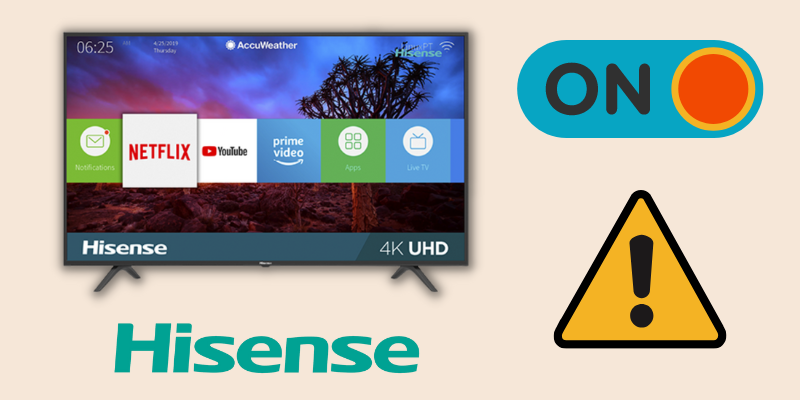
Quick Fix
If your Hisense TV won’t turn on, try power cycling it. To do this, disconnect the TV from the wall outlet and wait for 60 seconds. While the TV is off, hold the power button on the TV itself for 30 seconds. After 60 seconds, plug the TV back into the outlet and turn it on.
There is no doubt that Hisense is one of the best mid-range brands out there. Compared to a Samsung or LG TV, the Hisense mid-range television stands out more!
Even the newest Hisense Roku TVs can experience problems turning on. Numerous reports exist of Hisense TV owners experiencing this issue, with some saying it’s persisted for years.
A simple solution may fix about 80% of non-working Hisense TVs.
This article provides solutions to the problem of a Hisense TV not turning on. The solutions are divided into two categories: those that the user can resolve and those that require professional assistance.
- Related content: Hisense vs. Vizio
Troubleshooting a Hisense TV That Won’t Turn On
Your Hisense TV power malfunction might be due to several factors.
Let’s speak about the worst and most intricate problems.
For help with the following, don’t hesitate to get in touch with Hisense Customer Care:
- If your Hisense TV’s power supply is damaged.
- If your TV is 3-4 years old, and there is a lot of dust buildup inside.
- If there is some component failure on the motherboard or powerboard. (Capacitors and Fuses are prone to die quickly.)
The troubleshooting process can be a frustrating experience, but there are a few things you can try before calling in a professional. Now, with that said, let me tell you the issues which you can resolve on your own. You have to follow this guide step by step:
- If the capacitors are not working correctly, you can perform a soft reset to resolve this issue.
- If there is any issue with your wall socket or HisenseTV’s power cable, that is easy to fix, too.
- If something is wrong with the TV’s OS, that is fixable!
With that said, let’s fix your TV!
1. Power Cycle your Hisense TV
Power cycling means performing a soft reset. It is different from just turning off and turning your TV back on.

To perform a Soft Reset on your Hisense Smart TV:
- You have to unplug your Hisense TV from the wall.
- While the TV is unplugged, press and hold the power button on your Hisense TV for at least 30 seconds.
After 30 seconds, release the button, but still, keep your TV unplugged for 5-10 minutes more so any charge gets removed from the capacitors.
Once 10 minutes have passed, plug your TV into the power outlet and turn it ON. Hopefully, it will turn on this time!
Power cycling helps to clear any temporary glitches that may prevent the TV from turning on, but if it doesn’t work for you, we have other solutions listed below.
2. Soft Reset your Hisense TV Remote
A soft reset or power cycle is not limited to your TV only but to any technological device you can find! And so does your TV Remote!
- Related content: Where is the Power Button on Hisense TV?
This time, you have to power cycle your Hisense TV remote. Open the back of your Hisense TV remote and remove both batteries.
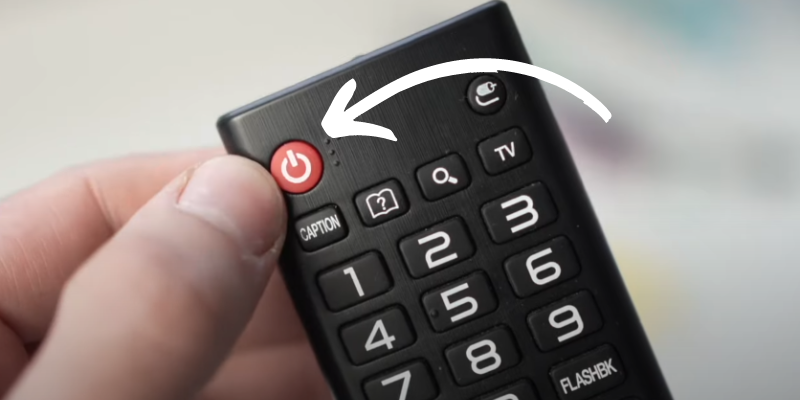
To perform a Soft Reset on the Hisense TV Remote:
While the batteries are out, press and hold the power button on the remote for 30 seconds.
After 30 seconds, release the button, but still don’t put the batteries back and wait for at least 5-10 minutes, just like you did while power cycling your Hisense TV.
Well, once you have waited enough, put both batteries back inside the remote and try turning on your TV now; if it works great, try putting in the new batteries instead of the old ones.
It’s hardly rocket science, but it usually yields the desired results.
3. Try Another Power Source

It’s also possible that the power socket is dead and there’s no power going to your TV. Even though it’s pretty improbable, this problem might arise.
To determine whether or not the TV is fixed, you might try moving it to a different outlet.
Rather than dragging your TV set around, you may consider powering on some other small item using the same socket you currently use for your TV.
If it turns on, you may be confident that the outlet is alright; if it doesn’t, you’ll know exactly that your TV is good, but the power outlet is not!
While this is probably not causing the issue, it is still an excellent suspect to eliminate as you dig further.
4. Remove Surge Protector

Surge protectors are also widely used to prevent damage to electronic devices that sudden voltage changes might cause.
The surge protector you’re using may be preventing your Hisense TV from turning on.
So, disconnect the TV, remove it from the surge protector, and plug it back into the wall.
5. Check The Condition Of The TV’s Power Cable
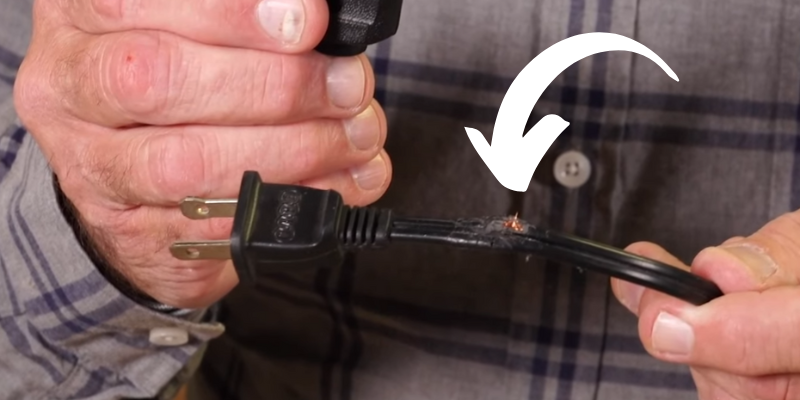
A frayed or damaged power wire is the typical problem with a Hisense TV that won’t turn on.
Follow these methods to test the condition of your power cord:
- The cable must be properly plugged into the wall outlet and the TV. (A little loose connection in the cord may interrupt the energy flow and make it seem like your TV has been unplugged.)
- The plug must be firmly put into the socket. (You should unplug it and plug it back in again to make sure it’s firmly connected.)
- Carefully plugging the cable into the back of the TV and checking the TV’s power socket go hand in hand. It’s common for the power cord to get disconnected from the TV when children or animals are playing nearby or if the distance from the TV to the socket is long.
- When the TV is rotated or moved, the longer the extension cord is, the more likely it is that the cord may get unplugged.
6. Your Input Source Might Be Incorrect
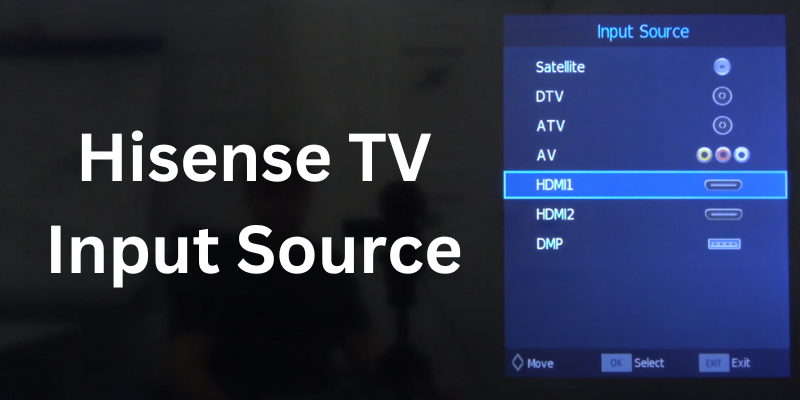
Your Hisense TV may turn on but only display something if you use the incorrect Input.
Whether you’re connecting a streaming device, gaming console, or smart device, you’ll want to ensure that the source/input on your TV matches the number of the HDMI port you’re using.
This is how you switch the Input:
- Power on the TV and hit the TV’s menu button. (Depending on the model and type of your TV, the button may be on the left side or the back of the device.)
- To go through the menu, use the TV’s Channel buttons.
- To choose an input method, press and hold the menu button.
To change the Input on some Hisense TV models, you must repeatedly push the “source” button.
7. Check the Backlight Panel
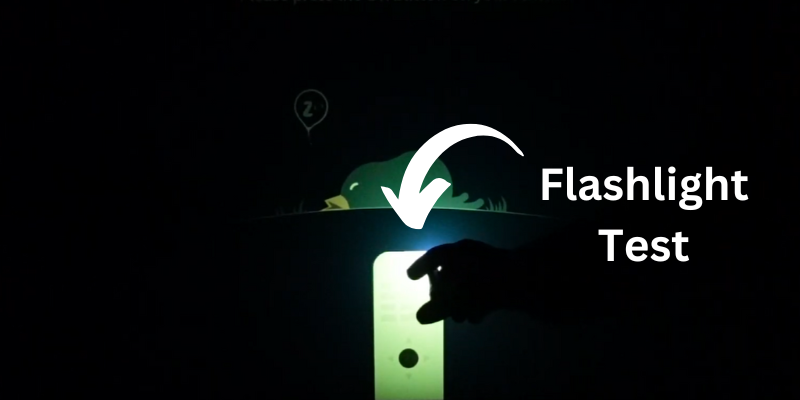
Backlight failure is the most common hardware issue with Hisense TV.
If your TV shows a black screen, you can see the indicator flashing power light. That means either your motherboard is faulty or the backlight panel is broken.
- Please turn on your TV and shine a torch directly on the TV screen.
- If you can see text or pictures on the screen, the backlight panel is likely working.
You can also check the video to learn how to perform the flashlight test on your Smart TV.
Take your TV to a service center if the LED backlights stop working, or you can replace the panel at home if you know electronics!
8. Factory Reset your Hisense TV (Hard Reset)
Try doing a Factory Reset if a soft reset doesn’t work.
CAUTION
Factory resetting the TV will erase all of your settings and customizations.
If your TV is showing a red light but not giving any display, you can perform a factory reset by finding the reset pinhole button on the back of the TV.
- You should begin by pressing the Hisense TV’s Reset button.

- The reset button could be hidden deep inside a hole, so you’ll need a pin, needle, or paperclip to reach it. Once you’ve located the opening, place the needle inside, and then press the button to hear a clicking sound.
- Press and hold the button for about 30 seconds.
Your Hisense TV will resume after a successful factory reset.
9. Contact the Hisense Support
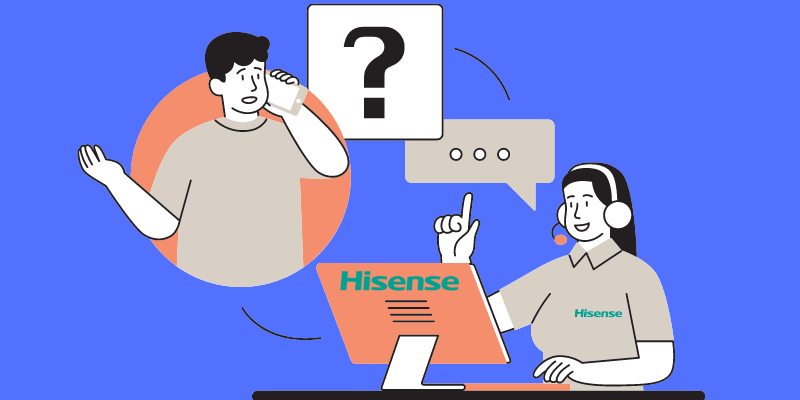
If you’ve tried everything and your Hisense TV is still acting up, you may need to contact tech support. The best thing to do would be to contact Hisense customer service.
The customer care department at Hisense can help you over the phone or tell you where to take your broken TV to be fixed if it is malfunctioning.
The manufacturer should be the initial point of contact for warranty issues with a Hisense TV. If the TV is still covered under warranty, Hisense should be able to assist with any problems or repairs.
Final Thoughts on Hisense TV Won’t Turn ON
Hisense Televisions lack quality, especially Hisense Roku TVs. Their hardware issues are associated with the capacitors and the power board, whereas software issues are often minor and easy to resolve.
Try the solutions above to see if you can fix your Hisense TV on your own before shelling out money for professional assistance.
If none of those solutions work, you may need to get it repaired by a professional or replace it.
- Hisense vs. TCL
- Hisense TV Black Screen
- Hisense TV Turning on by Itself
- Do Hisense TVs Have Bluetooth?
- How to Install Apps on Hisense Smart TV?
Frequently Asked Questions (FAQs)
Why won’t my Hisense TV turn ON?
A fried power board, dust accumulation, or motherboard or powerboard component failure might cause your Hisense TV to behave strangely. A simple fix may fix 80% of Hisense TVs.
How do I perform a soft reset on my Hisense TV?
Unplug your Hisense TV from the wall and hold the power button for 30 seconds to conduct a soft reset. After 30 seconds, release the button, but leave your TV unplugged for 5-10 minutes to discharge the capacitors. Turn on your TV after 10 minutes.
How do I power cycle my Hisense TV remote?
If you have a faulty remote, you can fix it by removing both batteries. Hold the remote control power button for 30 seconds without batteries. After 30 seconds, release the button, but don’t put the batteries back for 5-10 minutes. After waiting, put both batteries in the remote and switch on the TV.
Why is my Hisense TV not turning on when plugged into a specific power socket?
The power socket may be dead, cutting power to your TV. Move the TV to a different outlet to see if it’s working or not. Instead of carrying your TV around, power on another electronic device utilizing the same plug.
How can I check if my surge protector is causing my Hisense TV not to turn on?
Surge protectors often protect electronics. To test your Hisense TV, remove the surge protector and plug it in directly. The surge protector can cause your Hisense TV to not turn on because of a lower power supply.

