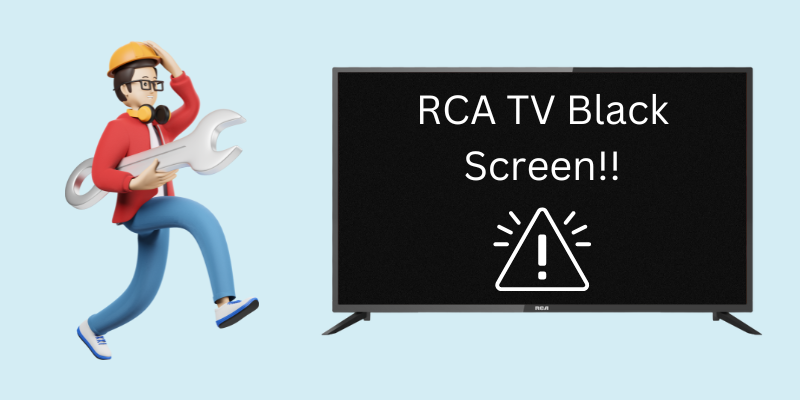
Quick Fix
If your RCA TV is displaying a black screen, try performing a soft reset. This can often resolve the issue. To do a soft reset, follow these steps:
- Turn off your TV.
- Unplug the power cord from the TV.
- While the TV is unplugged, press and hold the power button on the TV for 30 seconds.
- Plug the power cord back into the TV.
- Turn on your TV.
If the black screen persists after performing a soft reset, you may need to try other troubleshooting steps.
RCA TVs are known for being affordable, but they can sometimes have problems. One common problem is a black screen. However, this problem is usually easy to fix.
After digging, I discovered that many factors might contribute to this issue and that the causes and their respective solutions are just as varied.
- Related content: Who makes RCA TVs?
Now, let’s get started and fix the black screen on your RCA TV.
Why Your RCA TV Might Have a Black Screen
During my research, I found the most common causes of your RCA TV showing a black screen are these:
- The TV is not connected correctly to the input source.
- The settings on your TV for the input source are incorrect.
- The power supply might be faulty.
- The backlight LEDs may be malfunctioning.
- Your TV has internal hardware issues, such as a malfunctioning T-CON board.
Although all these black screen problems are fixable at home, I suggest hiring an expert if your TV has dead internal hardware. Because opening up your TV by yourself can lead to more issues.
Troubleshooting a Black Screen on an RCA TV
With that said, let’s get to RCA TV troubleshooting!
1. Soft Reset Your RCA TV
Soft resetting your TV is very similar to a full restart, but just a few more steps are included.
Follow these steps to perform the soft reset on your RCA TV:
- Unplug your TV from the socket.
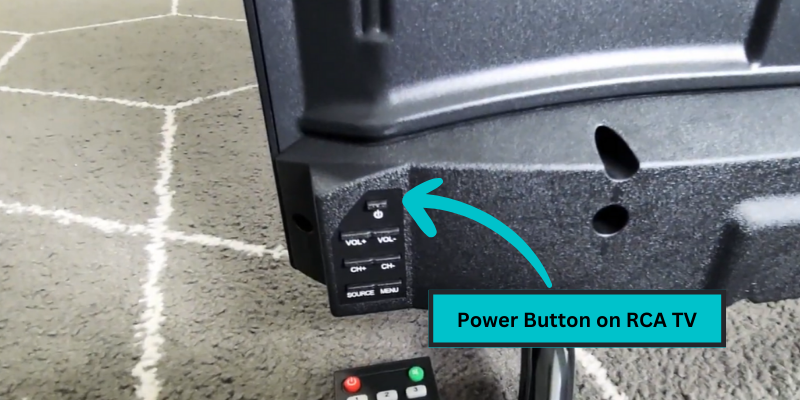
- Press and hold the power button on your RCA TV for 30 seconds while it is unplugged. (It will help in draining all the charge from capacitors.)
- After 30 seconds, plug the TV back into the power socket and try turning it ON.
This is the simple process of performing a soft reset.
While soft resetting your TV, you can soft reset your RCA Remote, too.

- Open the back cover of your remote and remove both of the batteries.
- Press and hold the power switch on the remote for 30 seconds while the batteries are removed.
- After 30 seconds, put the batteries back inside, and you are good to go.
Hopefully, your TV will start displaying correctly, but if you can still see the black screen only, there is a possibility of loose HDMI connections.
2. Check the HDMI Connections and Cables
Check the HDMI cables for damage, such as frayed wires or bent connectors.
Inspect all HDMI and streaming device connections from the back of your TV. This test is not limited to HDMI/Streaming devices, but you must ensure all cables and connections are correctly installed.
A black screen on your RCA TV can also occur because of loose connections of HDMI cables from either the TV’s end or the other device’s end. Follow these steps to ensure all the checks:

- Find the HDMI ports on your TV. (The ports can be located on the back or side of the TV, depending on your RCA TV model.)
- Unplug the cables from the ports and plug them back in, ensuring they fit correctly.
- Now unplug the cables from connected external devices and plug them back in there, too.
- Turn ON your TV and see if you can see the display.
If the RCA TV still displays a black screen after fixing all the connections, the HDMI “Cable” may be at fault.
To verify that your HDMI cord is working properly, please follow these steps:
Go to Settings > Support > Device Care > Self Diagnosis > Signal Information > HDMI Cable Test > Start Test.
This test will take a few seconds to finish, and it will let you know the condition of your HDMI cord.
- Bad Signals: If the test mentions the results as “BAD Signals,” you must change the cables.
- Good Signals: If the test mentions the results as “Good Signals,” you should try other solutions.
3. Choose the Right Input Source

There is a possibility that your TV is not showing you the correct Input source.
When you switch on the RCA TV, it may not be set to the input source you anticipate. It is possible that someone (maybe a child) has changed the Input settings on the TV.
First, ensure that your streaming device is connected to HDMI Port 1, and for the TV input source, select HDMI 1. You also need to ensure that your streaming device is powered ON.
If you can only see a black screen, try plugging the device into HDMI port 2 and changing the source on your TV to HDMI 2.
If switching the streaming device to HDMI 2 port and changing the input source on the TV to HDMI 2 works, and you can see the display now, then your HDMI 1 port is damaged or dead. You will have to get it fixed by an expert.
4. Check the Power Cord
If your RCA TV’s power cable is damaged, there is a chance it won’t supply enough power for your TV to function correctly.
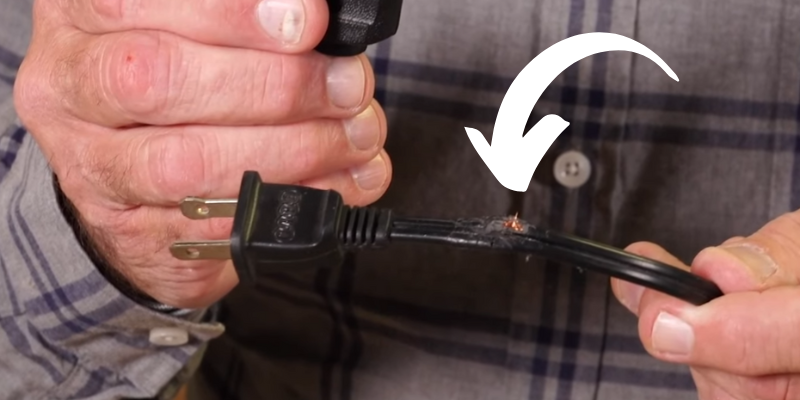
Just like you inspected the HDMI cords, you must ensure the power cable is correctly installed on the back of your TV and in the wall socket.
If you see any damage to the cable, get it replaced as soon as possible because it can damage your TV even more.
5. Unplug the TV from the Power Surge Protector
Electronic equipment is especially vulnerable to harm from abrupt voltage fluctuations, which may be avoided with the help of surge protectors.

But sometimes, a defective surge protector can provide even less power to your TV than it needs, causing your TV’s LED panel to malfunction. Hence, you see a black screen only.
To fix it, unplug the TV from the surge protector and reconnect it to the power directly.
6. Check the Power Outlet
Just like the power cable, a malfunctioning power outlet can also pass less than the required power to your TV, resulting in a black screen only.
If the black screen persists on your RCA TV after checking the power cable and removing the surge protector, try switching the socket.

Switching to a different power outlet might help determine whether the problem is with your TV or the power outlet itself.
7. Check the T-CON Board
The timing control or T-CON board included in all RCA LCD TVs is essential for the TV’s proper operations and the display in particular. This board is also responsible for drawing the vertical and horizontal lines necessary for a TV display.
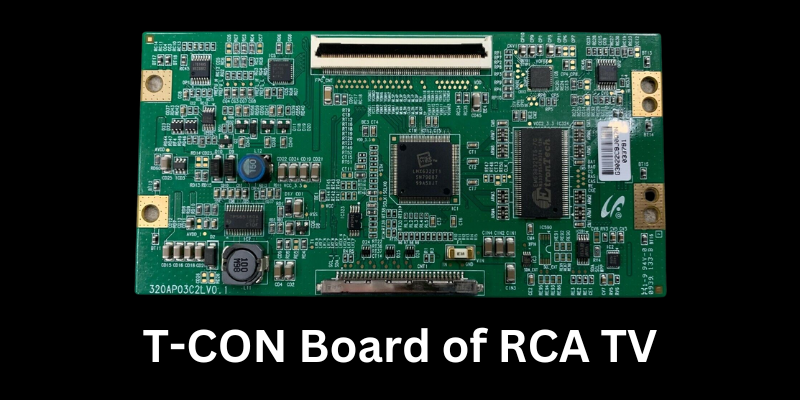
One of the components of the T-CON board is an LCD driver chip, whose job is to regulate the intensity of the LCD backlight. In the event of a T-CON board failure, the backlight will be much less bright than usual.
Because of this, the hues get duller and darker.
A replacement T-CON board may be purchased in case of a faulty original. These boards may be found for around $100 and, like most RCA TVs, for as little as $50.
Although it is possible to replace the T-CON board yourself, I recommend hiring an expert if you are not experienced in electronics repair.
But if you want to do it yourself, here is a great video tutorial on replacing the T-CON board that will help you do it.
8. Test the Backlight LEDs
It is also conceivable that your RCA TV has no problems except for the backlight LED.
The reason why RCA’s mid-range TVs don’t have OLED displays is that they employ alternative technology that relies on backlight LEDs to illuminate the screen.
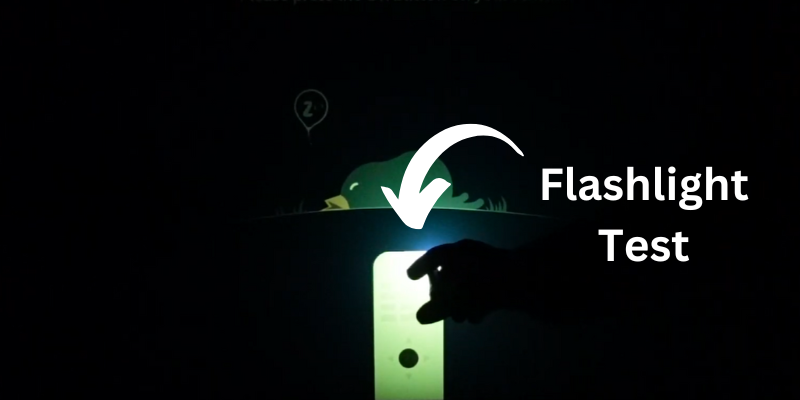
It should be possible to see whether this is the case by shining a flashlight at the screen when the TV is on.
When the colors on your TV seem dull and faded while shining a flashlight, it means the backlight LED panel is faulty. You have to get it changed.
9. Update the TV’s Firmware
Although your RCA LED TV is programmed to update the firmware by itself, if you or someone from your home has turned the automatic update OFF, you must do it manually.
Sometimes, the older firmware has bugs and can cause various black screen problems, including the black TV screen.

The firmware governs the internal functioning of an RCA Smart TV. Menus, settings, and how images are processed and shown on screen are all under its command.
Follow these steps to update the firmware on your RCA TV:
- Ensure your TV is connected to your home wireless network.
- Press the Home button on your TV’s remote control to access the menu.
- Go to Settings.
- Go to Support.
- Select Software Update.
- Select Update Now.
Your TV will search for the latest firmware online, and if it finds one, it will start downloading.
The firmware update process may take several minutes to complete. Do not turn off the TV during the update.
Once it finishes downloading, your TV will restart with the latest firmware.
10. Perform a Factory Reset (Hard Reset)
If you have tried all of the solutions mentioned above, and they haven’t worked for you, then that Factory reset is your last resort to fix the Black screen issue.
Here are the steps to perform the factory reset using the RCA remote:
- Turn on your RCA TV.
- Press the Home button on the remote to access the menu.
- Go to Settings.
- Go to System.
- Go to Advanced System Settings.
- Go to Factory Reset.
- Select Factory Reset Everything. (If it asks for a PIN code, enter 000.)
In case you are not able to navigate because of the black screen, you can also perform the factory reset without any remote control.
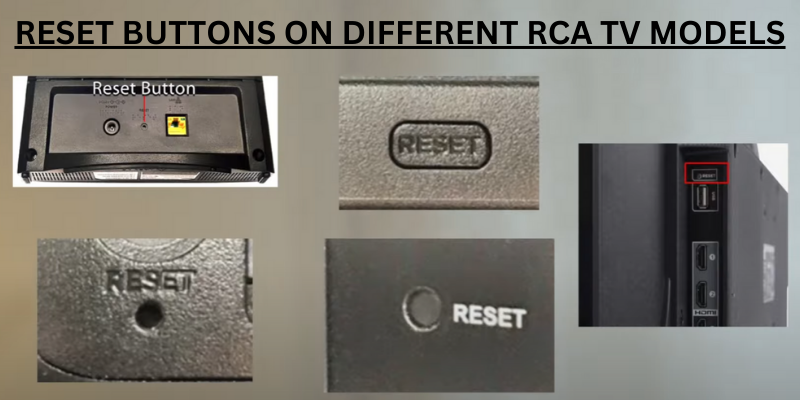
- You will have to find the RCA TV reset button on the back of the TV.
- Get a paper clip or needle and insert it in the hole to access the button.
- Press and hold the button for 10-15 seconds; you will hear a clicking sound once the button is pressed.
- Your TV will restart with factory settings.
11. Contact RCA Customer Support
If you have tried these solutions and they have not worked, please contact RCA. Perhaps they’ll guide you better, especially for your RCA TV model.

If your RCA television is broken, you may call the company for help or be directed to where to send it for repairs.
If your T-CON board or HDMI ports are damaged, contact RCA support before fixing these issues yourself.
12. Check Your Warranty Coverage
Most RCA televisions have a one-year warranty that begins on the day of purchase. Contact the RCA helpline if you are experiencing issues with your RCA TV while the manufacturer’s warranty still covers it.
Depending on the terms of your warranty, you may be able to get new or repaired components for your TV.
You might get additional coverage for your TV if you purchased it from a retail retailer. To boost their bottom lines, several stores now offer to extend the duration of the warranties on the items they sell you.
Conclusion
To conclude, the RCA TV black screen can occur for several different reasons. The most common ones are either your TV’s capacitors are overcharged or your input source is incorrect.
You can fix these issues by performing a soft reset or selecting the correct input source. If your RCA TV has a black flat screen because of a malfunctioning T-CON board or burnt LED Backlight, then get the RCA technical support to fix it.
Frequently Asked Questions (FAQs)
What is the most common cause of an RCA TV black screen?
The most common cause of a black screen on an RCA TV is a problem with the connection to the input source, incorrect settings for the input source, RCA TV backlight not working, or a faulty power supply. This issue has been noticed mostly on RCA Roku TVs.
How can I fix a black screen on my RCA TV?
To resolve a black screen, restart or soft reset your RCA TV. Unplugging the TV from the wall socket and either waiting 1-2 minutes or pushing and holding the power switch for 30 seconds does this. You may also inspect HDMI cords and connectors for looseness.
Is it safe to open up my RCA TV if it has internal hardware issues?
If your RCA TV is having troubles from the inside with the hardware, you shouldn’t open it up. It’s recommended that you get help from a professional.
Can a soft reset on my RCA TV fix a black screen issue?
Soft resetting your RCA TV will clear the capacitors and maybe solve the black screen.
Can a black screen on my RCA TV be caused by a malfunctioning remote?
No malfunctioning remote cannot cause a black screen on your TV.

