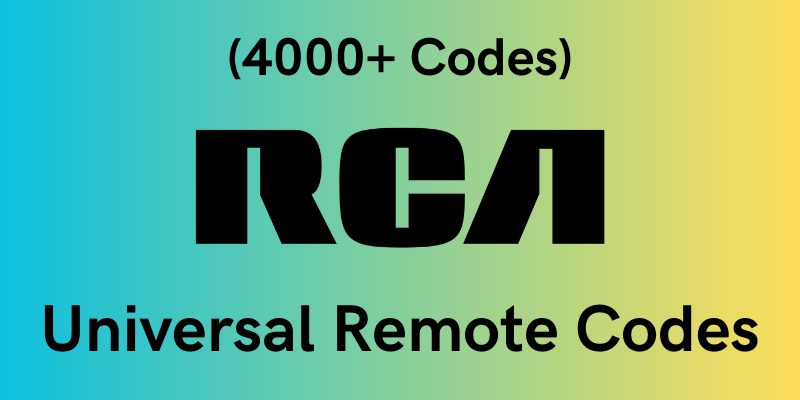
Simplify your entertainment system with an RCA Universal Remote, the all-in-one control solution trusted by households for years.
But once you have your RCA Universal Remote, programming it is straightforward. That’s why we put up this RCA Universal Remote Codes reference for your convenience.
- Related content: Get to Know the Makers of RCA Televisions
In this guide, you’ll find detailed instructions for programming your RCA Universal Remote, including the appropriate codes and how to input them.
So, let’s get started and prepare to streamline your home theater system.
What are RCA Universal Remote Codes?

Programming your RCA universal remote to work with various home theater components is possible by entering a series of 3 or 4-digit codes. These are the instructions the remote needs to deliver the right signals to the devices.
Most popular brands of TVs, VCRs, or DVD players have their own set of preloaded codes, but if a device isn’t recognized, they may always try any of the codes in the remote’s database.
Using the RCA Universal Remote Control Codes to program a single remote may save time and reduce clutter. Not all codes will work with all devices, so you may need to do some debugging.
Understanding Your RCA Universal Remote’s Functions
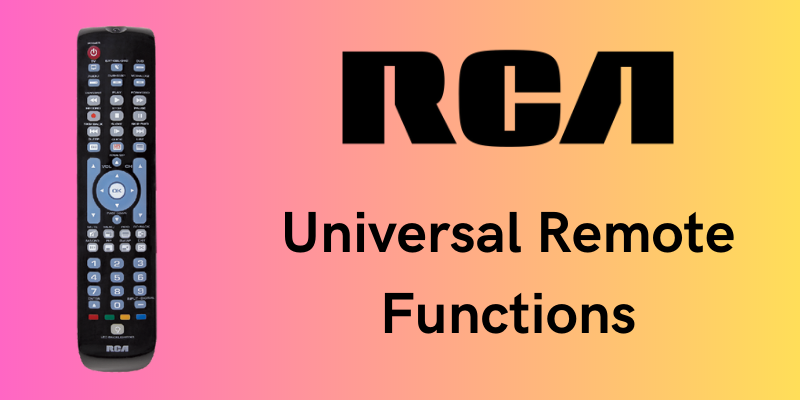
To simplify the process of setting up the RCA Universal Remote, the manufacturer has pre-set codes for various popular brands. In addition, the user manual for your RCA Universal Remote includes helpful advice for fixing frequent problems.
Besides an exhaustive collection of RCA Program Codes in alphabetical order, this guide gives detailed instructions for programming your RCA Universal Remote by directly entering codes.
Brands of TV sets, DVD players, and VCR players, together with their RCA identification numbers, are provided below.
Pre-Programmed RCA Remote Codes
The RCA Universal Remote comes pre-programmed with codes for TVs, VCRs, and cable boxes. Users may quickly connect and operate their devices using these codes rather than engaging in time-consuming manual programming.
Additionally, there is a troubleshooting section where users may look for solutions to common remote control problems and a programming section where you can enter codes manually or code search to obtain step-by-step instructions.
The RCA Universal Remote is a well-designed device that makes operating a home cinema system a breeze.
Troubleshooting Your RCA Universal Remote
If your RCA universal remote isn’t working correctly, don’t worry. Follow these steps to troubleshoot. Before attempting to use a remote control, check that it is correctly programmed to your television or other devices.
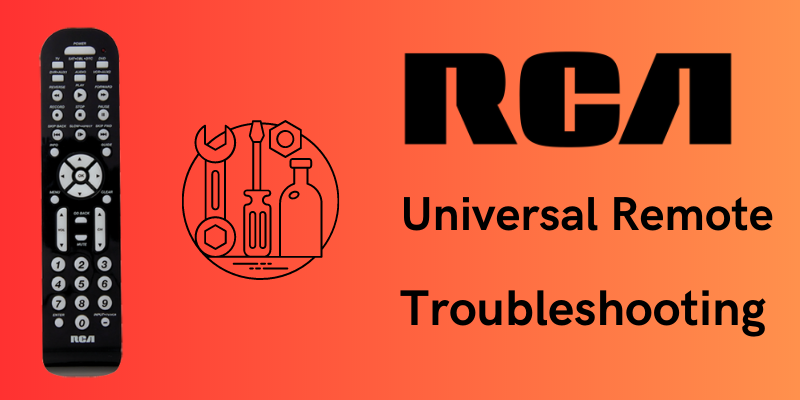
If that doesn’t work, try re-pairing the remote per the manual’s directions. You should also ensure the remote batteries are new and properly installed.
If the remote’s problems persist after attempting to restore it to factory settings, see the manual for more assistance.
If you’ve exhausted these methods and are still having problems, you may want to contact RCA customer care to fix your RCA universal remote by following the troubleshooting steps given by the RCA support team.
If your RCA TV screen goes black after setting up your remote, check out our guide for fixing a black screen on RCA TVs.
Programming Your RCA Universal Remote
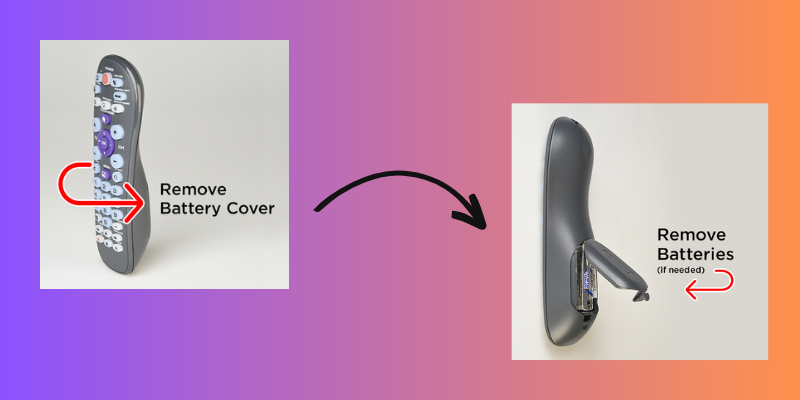
You should begin by checking your remote’s batteries and ensuring everything you want to sync is plugged in and turned on.
Having trouble turning on your RCA TV? Our detailed troubleshooting guide for an RCA TV that won’t turn on can help you pinpoint and solve the issue.
Good to go? The next step is to set up the connection between the hardware and your RCA universal remote.
Auto-Program Method for RCA Remote
- To begin configuring your TV, DVD Player, VCR, etc., power them on. Let’s use the television as an example.

- Press and hold the “TV” button on your RCA universal remote until the “On/Off” button lights up, then release it.
- Next, press and hold both the “TV” button and the “Power” button simultaneously. The “On/Off” button will turn off.
- Release both buttons when the “On/Off” button turns back on. The light should remain on, indicating the remote is ready to program.

- Now, press and hold the Play button using your RCA remote until it beeps. Repeat pressing the Play button every five seconds until the TV (or other components) shuts off. If it doesn’t do so after the first five. Your TV’s code is now being looked up by the remote.

- If your TV powers off, your remote has successfully found the correct code. Next, hold down the Reverse button until it stops blinking. Press it every three seconds to check whether the TV will turn back on.

- Hold the Stop button to permanently save the device’s settings in your remote’s memory.
- To add another device to your remote’s list of compatible gadgets, repeat steps 1–7. Specific RCA universal remotes may control up to 8 devices.
Caution
Pressing the wrong buttons might disrupt the synchronization process, so be careful. You’ll need trial and error before you can effectively program your remote.
NOTE: If you reach a point where you need to begin again, you need to restart the remote by removing the batteries and then reinserting them.
Direct Code Entry for RCA Remote

Setting up your RCA Universal Remote using the direct entry of codes method is easy and convenient.
This way, you may directly control your TV by inputting its code. The RCA remote code or the remote’s user manual will provide the user with the necessary code.
Using the remote to control a device is as simple as looking up its unique code, typing it on the Universal remote, and pressing the appropriate button.
In addition, the direct entry approach is a practical choice for people who want to simplify their entertainment systems by allowing them to operate several devices with a single remote.
Here is a step-by-step guide you need to follow:
Examine the codebook included with your remote to get a list of codes. We have included all the RCA remote codes if you misplace your list. Locate the manufacturer and model that works with your device, then write down the details.
- Select your media player of choice from the remote’s menu by pressing and holding the corresponding button (DVD button, TV button, etc.)
- Enter a 4-5 digit code from your custom list using the remote control.
- The remote’s light will stay on after doing it. Let go of the device button on the remote now.
- If the device button flashed four times, it meant that the code was invalid. You should attempt to input a different code to see whether it activates your remote and device.
- The device stored the code if the indicator light did not turn off. Use the remote control to operate the device to ensure proper programming. Test the device’s responsiveness to various inputs such as power, volume, mute, and other requests.
If your device is not responding to such inputs, you must experiment with different codes until you discover one that works.
Note
Use the RCA Remote Code Finder on their official website for the most up-to-date codes.
RCA Universal Remote Codes List
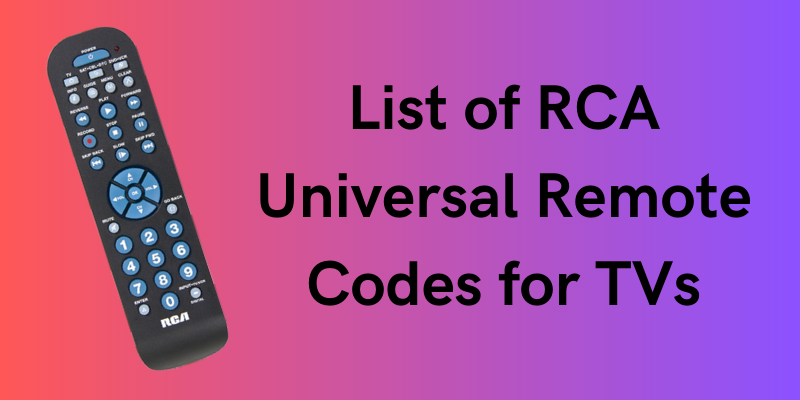
| TV Brand | Remote Codes |
|---|---|
| Abex | 1172 |
| Admiral | 1001, 1046, 1047, 1083, 1095, 1173, 1191, 1211 |
| Advent | 1005, 1062, 1219, 1238, 1291 |
| Adventura | 1174 |
| Aiko | 1016 |
| Akai | 1002 |
| Alleron | 1046, 1047 |
| American Action | 1038 |
| Amtron | 1038 |
| Anam National | 1003, 1038, 1192, 1193, 1194 |
| AOC | 1004, 1005, 1006, 1007, 1082, 1195, 1196 |
| Apex | 1236, 1241, 1287, 1376 |
| Audiovox | 1038 |
| Baysonic | 1038 |
| Belcor | 1004 |
| Bell & Howell | 1001, 1048, 1049, 1073, 1083, 1162 |
| Broksonic | 1000, 1004, 1250, 1280 |
| Brokwood | 1004 |
| Candle | 1004, 1006, 1008, 1132, 1174, 1196 |
| Carnivale | 1004 |
| Carver | 1062 |
| Celebrity | 1002 |
| Celera | 1236 |
| Changhong | 1236 |
| Cineral | 1016, 1190 |
| Citizen | 1004, 1006, 1008, 1016, 1038, 1105, 1132, 1171, 1196 |
| Clarion | 1038 |
| Colortyme | 1004, 1006, 1010, 1196, 1200 |
| Contec/Cony | 1012, 1013, 1038, 1063 |
| Craig | 1038 |
| Crosley | 1000, 1062 |
| Crown | 1038, 1062, 1130, 1171 |
| Curtis Mathes | 1000, 1004, 1006, 1015, 1048, 1049, 1073, 1105, 1162, 1171, 1196, 1212 |
| CXC | 1038 |
| Daewoo | 1004, 1005, 1006, 1016, 1017, 1082, 1127, 1171, 1190, 1196, 1202, 1274, 1450 |
| Daytron | 1004, 1006, 1171, 1196 |
| Denon | 1135 |
| Dimensia | 1000, 1212 |
| Dumont | 1004, 1151, 1196, 1217 |
| Durabrand | 1004, 1038 |
| Dynatech | 1004 |
| Electroband | 1002 |
| Electrohome | 1000, 1002, 1003, 1004, 1006, 1019, 1020, 1022, 1064, 1196 |
| Emerson | 1004, 1006, 1012, 1023, 1024, 1025, 1026, 1027,1028, 1029, 1030, 1031, 1032, 1033, 1034, 1035, 1036, 1037, 1038,1039, 1041, 1042, 1043, 1044, 1046, 1047, 1048, 1049, 1073, 1123, 1124, 1162, 1171, 1177, 1179, 1191, 1196, 1208 |
| Envision | 1004, 1006, 1196 |
| Fisher | 1048, 1049, 1051, 1073, 1162, 1180 |
| Fujitsu | 1046, 1047 |
| Funai | 1038, 1046, 1047, 1189 |
| Futuretec | 1038 |
| Gateway | 1242 |
| GE | 1000, 1003, 1004, 1006, 1022, 1052, 1054, 1055, 1064, 1087, 1100, 1164, 1165, 1166, 1167, 1168, 1181, 1196, 1212,1213, 1233 |
| Gilbralter | 1004, 1151 |
| Goldstar | 1004, 1005, 1006, 1012, 1019, 1056, 1057, 1058,1082, 1155, 1156, 1171, 1172, 1196 |
| Gradiente | 1239 |
| Grundy | 1038, 1046, 1047, 1171 |
| Grunpy | 1038 |
| Hallmark | 1004, 1006, 1196 |
| Harman Kardon | 1062 |
| Harvard | 1038 |
| Havermy | 1173 |
| Hello Kitty | 1190 |
| Hisense | 1237 |
| Hitachi | 1004, 1006, 1012, 1013, 1059, 1060, 1061, 1063, 1135, 1136, 1137, 1138, 1139, 1140, 1141, 1142, 1143, 1144, 1145,1146, 1148, 1150, 1179, 1185, 1196, 1198, 1199, 1449 |
| IMA | 1038 |
| Infinity | 1062, 1130 |
| Inteq | 1151 |
| Janeil | 1174 |
| JBL | 1062, 1130 |
| JC Penney | 1000, 1004, 1005, 1006, 1008, 1013, 1022, 1052,1054, 1055, 1057, 1058, 1063, 1064, 1072, 1082, 1087, 1100, 1104,1105, 1109, 1132, 1166, 1167, 1171, 1172, 1181, 1196, 1201, 1203,1207, 1212, 1233 |
| JCB | 1002 |
| Jensen | 1004, 1006, 1196 |
| JVC | 1012, 1013, 1054, 1055, 1060, 1063, 1065, 1066,1067, 1123, 1157, 1158, 1159, 1182, 1239, 1269, 1285, 1393, 1396,1430 |
| Kawasho | 1002, 1004, 1006, 1196 |
| KEC | 1038 |
| Kenwood | 1004, 1006, 1019, 1196 |
| KLH | 1236, 1241 |
| Kloss Novabeam | 1038, 1068, 1069, 1174, 1183 |
| KTV | 1038, 1070, 1171, 1177 |
| LG | 1005, 1082, 1196 |
| Loewe | 1062, 1130 |
| Logik | 1001, 1083 |
| Luxman | 1004, 1006, 1196 |
| LXI | 1000, 1006, 1048, 1049, 1062, 1071, 1072, 1073,1100, 1109, 1130, 1162, 1181, 1196, 1203, 1207, 1212, 1233 |
| Magnavox | 1004, 1006, 1008, 1019, 1062, 1068, 1069, 1075, 1076, 1077, 1088, 1130, 1131, 1132, 1133, 1134, 1183, 1196, 1219, 1235, 1271, 1273, 1291, 1370, 1377 |
| Majestic | 1001, 1083 |
| Marantz | 1004, 1006, 1059, 1062, 1078, 1130, 1196, 1199 |
| Matsushita | 1170 |
| Megatron | 1006, 1059, 1196, 1199 |
| Memorex | 1001, 1005, 1006, 1046, 1047, 1048, 1049, 1073,1082, 1083, 1162, 1191, 1196 |
| MGA | 1004, 1005, 1006, 1019, 1022, 1051, 1064, 1079, 1080, 1082, 1196 |
| Midland | 1054, 1055, 1100, 1151, 1171, 1172, 1181, 1217,1233 |
| Mitsubishi | 1004, 1005, 1006, 1019, 1022, 1051, 1064, 1079,1080, 1081, 1082, 1125, 1135, 1196 |
| Montgomery Ward | 1001, 1083 |
| Minutz | 1052 |
| Motorola | 1003, 1173 |
| MTC | 1004, 1005, 1006, 1082, 1105, 1196 |
| Multitech | 1038 |
| Multivision | 1084 |
| NAD | 1006, 1071, 1072, 1109, 1136, 1185, 1196, 1207 |
| NEC | 1003, 1004, 1005, 1006, 1010, 1082, 1196, 1200 |
| Nikko | 1006, 1016, 1196 |
| NTC | 1016 |
| Onwa | 1038 |
| Optimus | 1136, 1185 |
| Optonica | 1095, 1173 |
| Orion | 1030, 1035, 1191, 1208 |
| Panasonic | 1003, 1054, 1055, 1062, 1109, 1130, 1170, 1246, 1253, 1275, 1277, 1286, 1289, 1350, 1389, 1392, 1406, 1418, 1419 |
| Philco | 1003, 1004, 1005, 1006, 1008, 1012, 1019, 1062, 1068, 1069, 1075, 1082, 1088, 1130, 11132, 1134, 1183, 1196 |
| Philips | 1003, 1004, 1008, 1012, 1019, 1062, 1068, 1069, 1075, 1086, 1087, 1088, 1130, 1132, 1134, 1167, 1183, 1196, 1219, 1235, 1268, 1273, 1291, 1292, 1370, 1377, 1382, 1386, 1390, 1407, 1426, 1434 |
| Pilot | 1004, 1171, 1196 |
| Pioneer | 1004, 1006, 1090, 1091, 1092, 1136, 1179, 1185, 1196 |
| Polaroid | 1434, 1426 |
| Portland | 1004, 1005, 1006, 1016, 1082, 1171, 1196 |
| Price Club | 1105 |
| Prima | 1238 |
| Prism | 1054, 1055 |
| Proscan | 1000, 1100, 1181, 1203, 1212, 1233 |
| Proton | 1004, 1006, 1012, 1093, 1196 |
| Pulsar | 1004, 1151, 1196, 1217 |
| Quasar | 1003, 1054, 1055, 1070, 1109, 1170 |
| Radio Shack | 1000, 1048, 1049, 1073, 1162, 1212 |
| Radio Shack/Realistic | 1000, 1004, 1006, 1012, 1038, 1048, 1049, 1073, 1095, 1162, 1171, 1172, 1196 |
| RCA | 1000, 1003, 1004, 1005, 1006, 1007, 1019, 1054, 1055, 1082, 1096, 1098, 1099, 1100, 1101, 1102, 1103, 1129, 1179,1181, 1188, 1190, 1196, 1202, 1203, 1212, 1215, 1233, 1257, 1258,1266, 1278, 1279, 1281, 1286, 1352 |
| Realistic | 1049, 1073, 1162, 1212, 1000 |
| Sampo | 1004, 1006, 1171, 1172, 1196, 1242 |
| Samsung | 1004, 1005, 1006, 1012, 1013, 1015, 1017, 1019, 1082, 1104, 1105, 1106, 1171, 1172, 1196, 1201, 1204, 1252, 1375,1378, 1387, 1436, 1444, 1445, 1446 |
| Sansei | 1190 |
| Sansui | 1191, 1208, 1282, 1284, 1290 |
| Sanyo | 1004, 1048, 1049, 1073, 1080, 1107, 1162, 1169, 1180, 1196 |
| Scotch | 1006, 1196 |
| Scott | 1004, 1006, 1012, 1024, 1035, 1038, 1046, 1047, 1196 |
| Sears | 1000, 1004, 1006, 1013, 1019, 1046, 1047, 1048, 1049, 1051, 1063, 1066, 1071, 1072, 1073, 1100, 1109, 1110, 1162,1180, 1181, 1189, 1196, 1203, 1207, 1212, 1233 |
| Semivox | 1038 |
| Semp Toshiba | 1236 |
| Sharp | 1004, 1006, 1012, 1026, 1029, 1095, 1111, 1112, 1113, 1122, 1171, 1173, 1196, 1261, 1265, 1357, 1372, 1423, 1437,1443, 1447 |
| Sheng Chia | 1173 |
| Shogun | 1004, 1196 |
| Signature | 1001, 1083, 1173 |
| Sony | 1002, 1205, 1216, 1218, 1243, 1435, 1459 |
| Soundesign | 1004, 1006, 1008, 1038, 1046, 1047, 1132, 1196 |
| Starlite | 1038 |
| Supre-Macy | 1174 |
| Supreme | 1002 |
| Sylvania | 1004, 1006, 1008, 1019, 1062, 1068, 1069, 1075, 1076, 1077, 1088, 1116, 1130, 1132, 1134, 1161, 1183, 1189, 1196,1353 |
| Symphonic | 1026, 1029, 1033, 1038, 1046, 1047, 1155, 1189 |
| Tandy | 1173 |
| Tashiko | 1072 |
| TCL | 11756, 12434,387, 12049 |
| Technics | 1054, 1055 |
| Techwood | 1004, 1006, 1054, 1055, 1196 |
| Teknika | 1001, 1004, 1005, 1006, 1008, 1012, 1013, 1016,1038, 1046, 1047, 1063, 1076, 1082, 1083, 1105, 1132, 1170, 1171,1196 |
| Telecaption | 1117 |
| Tera | 1004, 1012, 1093 |
| TMK | 1004, 1006, 1196 |
| TNCi | 1151 |
| Toshiba | 1000, 1048, 1049, 1071, 1072, 1073, 1105, 1109,1117, 1118, 1160, 1161, 1162, 1190, 1201, 1207, 1256, 1262, 1282,1284, 1287, 1290, 1356, 1358, 1374, 1379, 1380, 1438, 1451, 1453,1455, 1280 |
| Totevision | 1171 |
| TVS | 1191 |
| Universal | 1052, 1087, 1166, 1167 |
| Vector Research | 1004 |
| Victor | 1066, 1182 |
| Vidikron | 1062 |
| Vidtech | 1004, 1005, 1006, 1196 |
| ViewSonic | 1242 |
| Viking | 1174 |
| Wards | 1000, 1001, 1004, 1005, 1006, 1019, 1024, 1033,1046, 1047, 1052, 1062, 1068, 1069, 1075, 1076, 1082, 1083, 1087,1088, 1095, 1119, 1120, 1130, 1134, 1166, 1167, 1173, 1183, 1196,1212 |
| Waycon | 1236 |
| White Westinghouse | 1000, 1001, 1190, 1191 |
| Yamaha | 1004, 1005, 1006, 1019, 1082, 1196 |
| Zenith | 1000, 1001, 1004, 1051, 1083, 1151, 1152, 1153,1154, 1196, 1210, 1217, 1424, 1427, 1428, 1449, 1463, 1464 |
RCA Remote Codes for DVD Players
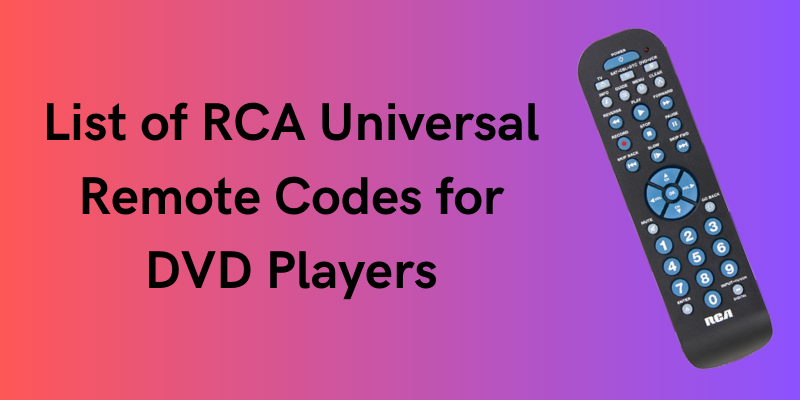
| DVD Player Brand | Remote Codes |
|---|---|
| Aiwa | 3350 |
| Allegro | 3516 |
| Apex | 3372, 3374, 3374, 3608 |
| Broksonic | 3500, 3600 |
| Cyberhome | 3410 |
| Daewoo | 3375, 3536, 3613 |
| Emerson | 3376, 3377, 3501, 3533 |
| Funai | 3377 |
| GE | 3160, 3370, 3378 |
| Go Video | 3502, 3525 |
| Hitachi | 3351, 3379, 3532 |
| JBL | 3251 |
| JVC | 3161, 3252, 3352, 3273, 3386, 3415, 3416, 3421, 3422, 3432, 3449, 3459, 3460, 3461, 3462, 3464, 3465, 3467, 3468, 3503, 3529, 3606 |
| Kenwood | 3380 |
| Konka | 3353, 3354 |
| Koss | 3253, 3254 |
| Lasonic | 3382 |
| Magnavox | 3162, 3383, 3427, 3478, 3496, 3258 |
| Memorex | 3384 |
| Mintek | 3385 |
| Mitsubishi | 3163 |
| NAD | 3376 |
| Norcent | 3386 |
| Onkyo | 3255, 3268, 3387 |
| Oritron | 3253, 3254, 3392 |
| Panasonic | 3256, 3257, 3264, 3300, 3388, 3442, 3456, 3458, 3463, 3469, 3520, 3537, 3607 |
| Philips | 3162, 3258, 3356, 3383, 3389, 3479, 3480, 3483, 3484, 3486, 3488, 3489, 3490, 3491, 3497, 3498, 3504, 3531, 3607, 3612 |
| Pioneer | 3165, 3259, 3390, 3391, 3470, 3492, 3493, 3494 |
| Polaroid | 3534 |
| Proscan | 3160, 3370, 3499 |
| Qwestar | 3392 |
| RCA | 3160, 3161, 3302, 3370, 3371, 3393, 3409, 3477, 3505, 3517, 3601, 3604 |
| Roku TV | 52371, 53061 |
| Runco TV | 1151, 1217 |
| Samsung | 3308, 3394, 3471, 3506, 3519, 3521, 3525 |
| Sansui | 3600 |
| Sanyo | 3359, 3508, 3518 |
| Sharp | 3398, 3399, 3310, 3400, 3401, 3522 |
| Sony | 3166, 3261, 3269, 3270, 3271, 3272, 3360, 3361, 3404, 3518 |
| Sylvania | 3303, 3377 |
| Toshiba | 3162, 3167, 3274, 3307, 3309, 3362, 3363, 3406, 3407, 3527, 3528, 3611, 3600 |
| Venturer | 3262 |
| Xbox | 3160 |
| Yamaha | 3258 |
| Zenith | 3364, 3408, 3516, 3535 |
List of RCA Universal Remote Codes for VCR
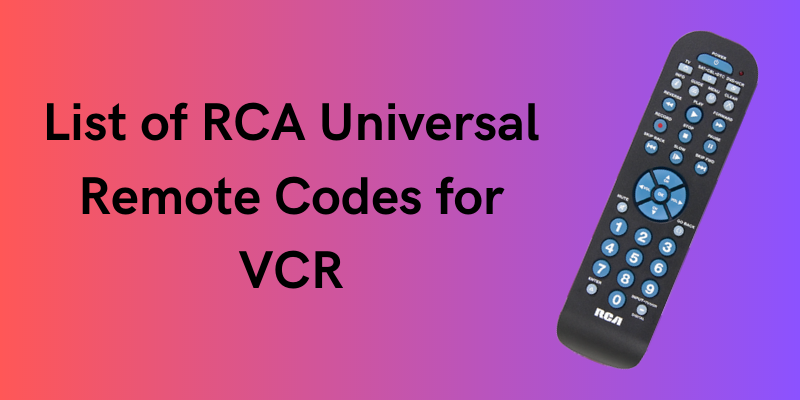
| VCR Brand | Remote Codes |
|---|---|
| Admiral | 2001 |
| Adventura | 2026 |
| Aiko | 2027 |
| Aiwa | 2026 |
| Akai | 2003, 2005, 2007, 2008, 2111, 2112, 2113, 2119 |
| American High | 2021 |
| Asha | 2013 |
| Audio Dynamics | 2009, 2010 |
| Audiovox | 2014, 2054 |
| Beaumark | 2012, 2013 |
| Bell & Howell | 2011 |
| Broksonic | 2012, 2025, 2131, 2135, 2235 |
| Calix | 2014, 2054 |
| Candle | 2013, 2014, 2015, 2016, 2017, 2018, 2019 |
| Canon | 2021, 2023 |
| Capehart | 2020, 2110 |
| Carver | 2062 |
| CCE | 2027, 2061 |
| Citizen | 2013, 2014, 2015, 2016, 2017, 2018, 2019, 2027, 2054 |
| Colortyme | 2009 |
| Colt | 2061 |
| Craig | 2013, 2014, 2023, 2054, 2061 |
| Curtis Mathes | 2000, 2009, 2013, 2016, 2018, 2021, 2023, 2024, 2083, 2086, 2087, 2089, 2091, 2115 |
| Cybernex | 2013 |
| Daewoo | 2015, 2017, 2019, 2025, 2026, 2027, 2028, 2110, 2174, 2251 |
| Daytron | 2061, 2110 |
| DBX | 2009, 2010 |
| Dimensia | 2000, 2083, 2086, 2089 |
| Dynatech | 2026 |
| Electrohome | 2014, 2029, 2054 |
| Electrophonic | 2014 |
| Emerson | 2003, 2007, 2012, 2014, 2015, 2021, 2024, 2025, 2026, 2029, 2030, 2031, 2032, 2033, 2034, 2036, 2037, 2038, 2039, 2040, 2041, 2042, 2044, 2045, 2046, 2047, 2054, 2065, 2105, 2113, 2116, 2117, 2130, 2136, 2181, 2149 |
| Fisher | 2011, 2023, 2048, 2049, 2050, 2051, 2052, 2118 |
| Fuji | 2021, 2119 |
| Funai | 2026 |
| Garrard | 2026 |
| GE | 2000, 2013, 2021, 2023, 2053, 2083, 2086, 2087, 2089, 2091, 2115, 2120 |
| Go Video | 2134, 2147, 2150, 2152, 2155, 2157, 2159, 2237 |
| Goldstar | 2009, 2014, 2018, 2054, 2057 |
| Gradiente | 2026 |
| Harley Davidson | 2026 |
| Harman Kardon | 2009 |
| Harwood | 2061 |
| Headquarter | 2011 |
| Hi-Q | 2023 |
| Hitachi | 2026, 2055, 2056, 2057, 2084, 2107, 2111, 2120, 2149, 2168 |
| Instant Replay | 2021 |
| JC Penney | 2009, 2010, 2011, 2012, 2013, 2014, 2021, 2023, 2051, 2054, 2055, 2056, 2060, 2061, 2062, 2084, 2107, 2118 |
| JCL | 2021 |
| Jensen | 2055, 2056, 2084, 2111 |
| JVC | 2009, 2010, 2011, 2018, 2111, 2123, 2138, 2171, 2262 |
| Kenwood | 2009, 2010, 2011, 2016, 2018, 2111, 2123 |
| KLH | 2061 |
| Kodak | 2014, 2021, 2054 |
| LG | 2014, 2054 |
| Lloyd | 2026 |
| Logik | 2061 |
| LXI | 2014, 2054 |
| Magnavox | 2021, 2023, 2062, 2063, 2104, 2105, 2108, 2124, 2160, 2248, 2264 |
| Magnin | 2013 |
| Marantz | 2009, 2010, 2011, 2016, 2018, 2021, 2023, 2062, 2064, 2076 |
| Marta | 2014 |
| Matsushita | 2021 |
| MEI | 2021 |
| Memorex | 2001, 2011, 2013, 2014, 2021, 2023, 2026, 2031, 2054, 2104, 2130 |
| MGA | 2029, 2065, 2113 |
| MGN Tech. | 2013 |
| Midland | 2053 |
| Minolta | 2055, 2056, 2084, 2107 |
| Mitsubishi | 2029, 2055, 2056, 2065, 2066, 2067, 2068, 2069, 2070, 2071, 2072, 2073, 2074, 2084, 2106, 2113, 2123 |
| Montgomery Ward | 2001, 2075 |
| Motorola | 2001, 2021 |
| MTC | 2013, 2026 |
| Multitech | 2013, 2016, 2026, 2053, 2061 |
| NEC | 2009, 2010, 2011, 2016, 2018, 2064, 2076, 2078, 2079, 2111, 2123 |
| Nikko | 2014, 2054 |
| Noblex | 2013 |
| Olympus | 2021 |
| Optimus | 2001, 2014, 2054 |
| Optonica | 2096 |
| Orion | 2000, 2031, 2086, 2089, 2130 |
| Panasonic | 2021, 2023, 2109, 2125, 2126, 2127, 2158, 2167, 2244, 2259, 2265, 2266, 2273 |
| Pentax | 2016, 2055, 2056, 2084, 2107, 2120 |
| Pentex Research | 2018 |
| Philco | 2021, 2023, 2062, 2063 |
| Philips | 2021, 2023, 2062, 2096, 2124, 2139, 2176, 2180, 2245, 2264, 2269 |
| Pilot | 2014 |
| Pioneer | 2010, 2055, 2080, 2081, 2123 |
| Polaroid | 2182 |
| Portland | 2016, 2017, 2019, 2110 |
| Proscan | 2000, 2083, 2086, 2089 |
| Protec | 2061 |
| Pulsar | 2104 |
| Quarter | 2011 |
| Quartz | 2011 |
| Quasar | 2021, 2023, 2125, 2244 |
| RadioShack | 2001, 2014, 2050, 2054, 2096 |
| RadioShack/Realistic | 2011, 2013, 2014, 2021, 2023, 2023, 2026, 2029, 2049, 2050, 2054, 2096 |
| Radix | 2014 |
| Randex | 2014 |
| RCA | 2000, 2003, 2007, 2013, 2021, 2023, 2055, 2056, 2082, 2083, 2084, 2085, 2086, 2087, 2088, 2089, 2090, 2091, 2100, 2107, 2115, 2120, 2125, 2140, 2173, 2184, 2250, 2252, 2253, 2261 |
| Realistic | 2001, 2011, 2013, 2014, 2015, 2021, 2023, 2023, 2026, 2029, 2049, 2050, 2054, 2096 |
| Ricoh | 2128 |
| Runco | 2104 |
| Samsung | 2005, 2013, 2015, 2033, 2053, 2112, 2141,. 2147, 2157, 2159, 2164, 2237, 2238, 2250, 2275 |
| Sanky | 2001, 2104 |
| Sansui | 2010, 2092, 2031, 2111, 2123, 2130 |
| Sanyo | 2011, 2013, 2023, 2146 |
| Scott | 2012, 2015, 2025, 2032, 2038, 2065, 2116 |
| Sears | 2000, 2011, 2014, 2021, 2023, 2026, 2028, 2048, 2049, 2050, 2051, 2054, 2055, 2056, 2084, 2086, 2089, 2107, 2118 |
| Sharp | 2001, 2017, 2029, 2094, 2095, 2096, 2097, 2175, 2254, 2260, 2276 |
| Shintom | 2056, 2061, 2084, 2098, 2119 |
| Shogun | 2013 |
| Signature | 2001 |
| Singer | 2021, 2061, 2128 |
| Sony | 2098, 2099, 2119, 2154, 2161, 2263 |
| STS | 2021, 2107 |
| Sylvania | 2021, 2023, 2026, 2062, 2063, 2065, 2124, 2268 |
| Symphonic | 2026, 2168, 2149 |
| Tandy | 2011 |
| Tashiko | 2014, 2054 |
| Tatung | 2111 |
| Teac | 2026, 2085, 2111 |
| Technics | 2021, 2109 |
| Teknika | 2014, 2021, 2023, 2026, 2054, 2100, 2129 |
| TMK | 2013, 2024, 2047 |
| Toshiba | 2015, 2049, 2051, 2055, 2065, 2113, 2116, 2118, 2156, 2169, 2170, 2246, 2256, 2274, 2277 |
| Totevision | 2013, 2014, 2054 |
| Unitech | 2013 |
| Vector Research | 2009, 2010, 2015, 2016 |
| Victor | 2010 |
| Video Concepts | 2009, 2010, 2015, 2016, 2113 |
| Videosonic | 2013 |
| Wards | 2001, 2013, 2014, 2015, 2021, 2023, 2023, 2026, 2029, 2054, 2055, 2056, 2061, 2084, 2088, 2090, 2096, 2101, 2102, 2103, 2107, 2116 |
| XR-1000 | 2021, 2026, 2061 |
| Yamaha | 2009, 2010, 2011, 2018, 2111 |
| Zenith | 2026, 2098, 2104, 2119, 2128, 2130, 2151, 2183 |
Final Tips for Using RCA Remote Codes
In conclusion, the RCA Universal Remote is a practical and effective tool for managing your home theater’s components from a single device.
Thanks to its extensive library of pre-programmed codes, you can easily program it to interact with various devices from different manufacturers.
This guide has shown you how to configure your RCA Universal Remote both automatically and by entering codes manually. We have also gone through troubleshooting techniques to guarantee optimal performance.
Did these steps work for you? Leave a comment below with your experience to help us improve our guide.
Frequently Asked Questions (FAQs)
What are RCA universal remote codes for LG TVs?
RCA has issued three codes for LG TVs. You can try all three to determine which works best with your TV model. 1005, 1082, and 1196 are the codes.
How do I reset my RCA remote?
Remove the batteries by opening the remote’s battery cover on the rear. For 60 seconds, press and hold the “1” button on the remote control. Release the button and wait another 30 seconds. After this, it should wipe the remote’s memory and return to its factory settings.
What are RCA Universal Remote codes for Vizio TV?
Here are the RCA Universal Remote codes for your Vizio TV:
4 Digit codes: 1783, 3145, 0030, 1004, 1292, 1756, 1017, 0056, 0178, 0128, 0891, 0205, 0117, 0912, 1078, 1758
5 Digit codes: 11758, 10117, 10864, 01377, 10178, 11756, 10120, 10885.

