
Depending on the model of your Hisense TV, the power button may be located on the left side or back of the set, or it may be hidden under the TV in the middle near the (IR) sensor.
Let’s discuss it further in detail!
Those who have purchased a Hisense TV during the last several years may have found that the power button is located in an unusual place. If you’re trying to find the power button, you’ve probably lost your TV remote, and you’ll probably grow frustrated hunting for it.
CAUTION
To avoid damaging your Hisense TV, be careful when using the power button if the TV is on a stand. This can cause the TV panel to crack due to disbalance.
Almost all of the newly released TVs from Hisense are aesthetically pleasing, with thin bezels and gorgeous designs! To achieve these aesthetics, Hisense has to compromise on other things, which include the TV buttons.
The TV buttons are now hidden so deeply in recent Hisense models that they are almost difficult to find.
As long as you have the remote, you’ll never have to worry about this, which is great because who wants unattractive, bulky buttons on their shiny new TV?
Every Hisense TV does come with a power button. All you have to do is to find it!
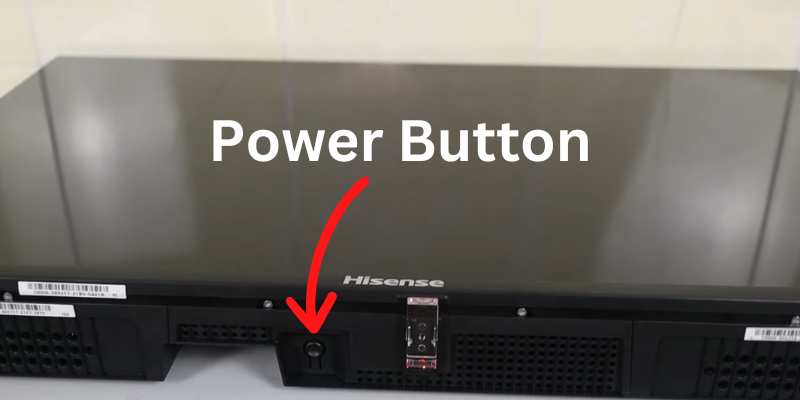
- In the newer models, the power button is located near or underneath the IR Sensor in the middle of the TV.
- In older models (pre-2013 models), if you look at the back of the TV from the front, you may find the power button on the lower right side, below the HDMI slots.
So, the power switch’s location on your Hisense TV will vary based on your model.
I would never encourage you to use the power button as it can easily cause damage to your Hisense TV panel.
HERE’S A QUICK STORY
Around two years ago, my son attempted to switch on the TV by pressing the power button. The TV slipped out of the console, and the screen panel cracked into pieces.
So, instead of using the power button, try these alternatives.
1. Use the RemoteNOW App

The RemoteNOW App only works with the following Hisense TV models:
| 2022 | 2021 | 2020 | 2019 | 2018 |
|---|---|---|---|---|
| U7H-U9H | U7G-U9G | Q7 | R4-R8 | P5-P9 |
| A4H | A4G | Q8 | ||
| A7H | A6G | S4 | ||
| OLED Series | A7G | S5 | ||
| S8 |
Also, you need to pair the app with your TV, so first turn on your TV using the power button and follow these guidelines:
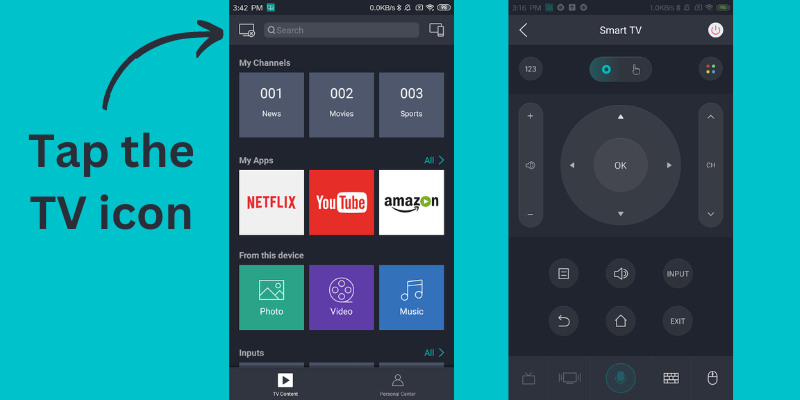
- Find and install the RemoteNOW application on Google Play Store for Android and App Store for iPhone.
- Once installed, open up the app.
- Tap the TV icon located in the top-left corner of the application.
- If you have more than one Hisense TV at home, select the one you want to pair.
- A code will then appear on your TV screen, put that code in the app, and your Hisense TV and RemoteNOW app will be paired.
That’s it! Now you can turn on the Hisense TV from the RemoteNOW app and even use this app as the remote control.
2. Use Android TV Remote App
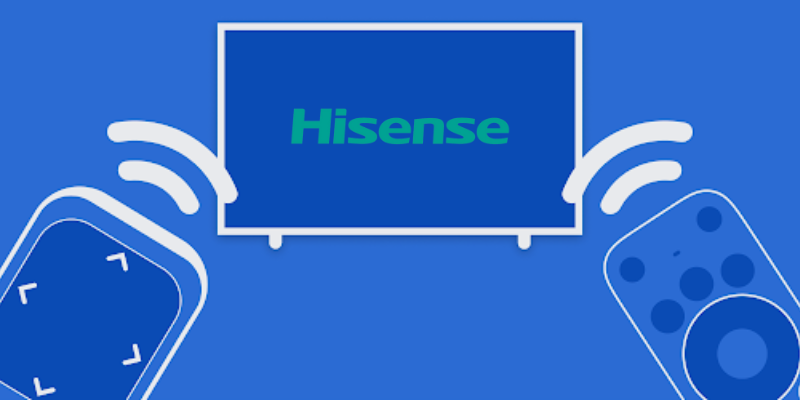
If the RemoteNOW app is not working for you because your TV model is incompatible or there are some other issues, try using Android TV Remote.
This app will work smoothly if your Hisense TV has Google Android OS.
Follow these steps:
- Turn on your Hisense TV using the power button.
- Go to Google Play Store and search for Android TV Remote.
- Install the app.
- Once the app installs, open it up.
- Find the Hisense TV you want to pair with the app and tap on it.
- Once the app is paired, use the digital remote in the app to remotely control your TV.
NOTE: Android TV Remote will only find your TV if your smartphone and TV are connected to the same WiFi network.
3. Use the Mi Remote App (Only works with IR Phones)
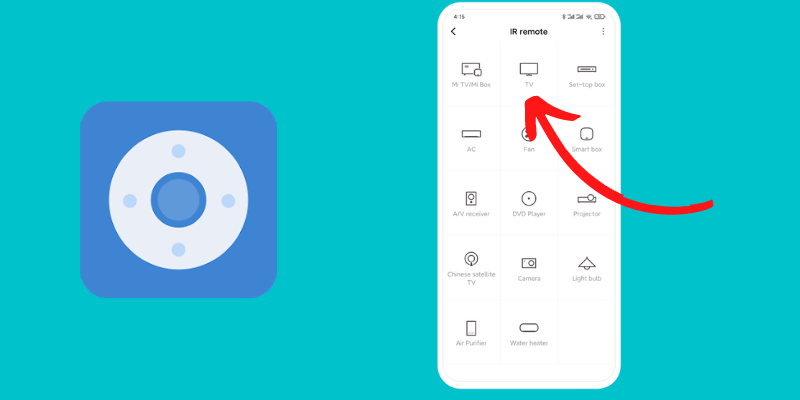
PREREQUISITE
This method will only work if your smartphone features an infrared (IR) sensor.
Almost all of the Xiaomi phones and old android phones from LG feature an IR Blaster.
If your smartphone has IR Blaster, follow these steps:
- Go to Google Play Store and search for Mi Remote Controller.
- Install the app.
- Launch the app once installed.
- Tap the TV icon, and a digital remote will pop up.
- Tap the power button to turn on your TV.
Now using this app, you can remote control your Hisense TV; ensure that while using the digital remote in the Mi app, point your phone to your TV’s receiver.
Buy a Hisense TV Remote for Replacement
If your Hisense TV remote is broken or you have lost it, you can always buy a new one!
These are the best universal remote controls and work with all Hisense TVs and most streaming media players.
1. Marvour Universal Remote (EN2A27) – Budget Friendly

In a nutshell, this remote works with any model of Hisense 4K Smart TV.
It looks decent, is reasonably priced, and will last a long time.
Get one as a spare if you lose or break the original remote that came with your TV; it’s dirt cheap.

Since Logitech is no longer making universal remotes, consumers with multi-device entertainment centers will have to go elsewhere, maybe to the SofaBaton U1.
This low-priced replacement is available for less than $50. I used the SofaBaton U1 long enough to learn about the trade-offs necessary to make this low-cost technology widely accessible.
But it’s useful enough that we thought we’d put it in our list of the best alternatives to the original remote that came with your Hisense TV.
Final Thoughts
Assuming you know your way around your Hisense TV’s layout. (You should be fine finding the power button.)
The most probable location of the power button on your Hisense TV is in the center underneath the IR sensor.
If you don’t want to keep pressing the button, try installing the Hisense RemoteNow app, or buy a replacement remote.
- Hisense TV Black Screen
- Do Hisense TVs Have Bluetooth?
- How to Install Apps on Hisense Smart TV?
- Hisense vs. TCL (Which One is Better and Why?)
- How do I perform a factory reset on my Hisense TV?

