
Quick Fix
To quickly Factory Reset your Hisense TV, simply power it ON and locate the reset button at the back. Press and hold the reset button for 5 seconds until the TV restarts. After the reset, you’ll need to go through the setup process again.
It is common to experience hiccups occasionally, even with the best electronic devices, and a Hisense TV is no exception.
Whether it’s a minor issue like app malfunctions or a more significant problem like system failures, a factory reset is your TV’s solution.
So, in this guide, I will explain how to factory reset Hisense TV.
When should you Reset your Hisense TV?
I have written many guides on Domotics101 about different issues with Hisense TVs, and in almost all of them, factory resetting was one of the most helpful troubleshooting techniques.
So here are a few of the issues which can you can quickly fix by factory resetting Hisense TV:
- Persistent malfunctioning of apps: If apps are constantly freezing, not loading, or behaving oddly, a factory reset can eliminate these issues.
- System failures: If the TV won’t connect to WiFi or the Hisense TV screen goes black, a factory reset often resolves the problem.
- After a software update: Sometimes, after a software update, the system might become unstable. Starting from scratch via a factory reset can help the system adapt to the new software.
- When selling or gifting the TV: A factory reset is a good idea to remove all your personal data and settings. It wipes the slate clean for the next user.
Factory resetting before any significant troubleshooting is also useful, as it can often resolve underlying issues you weren’t aware of.
What are the Benefits of Factory Resetting Hisense TV?

Performing a factory reset has several benefits:
- It removes all data and settings: This includes all your channels, apps, and personal settings, returning the TV to its original factory settings.
- It can resolve multiple issues: From application errors to system glitches, a factory reset may be the cure-all you need.
- Can help increase functionality: If your TV’s performance has been sluggish, a reset can help improve speed and efficiency.
- A fresh start: After a reset, it feels like unboxing your TV for the first time, and who doesn’t love that feeling?
- Troubleshooting: If you are troubleshooting your TV for malfunctions like Hisense TV sound issues, you can factory reset it to quickly fix it.
Important
Factory reset deletes all installed apps and saved content from your TV, so only proceed with this information in mind.
That is why when factory resetting your TV for troubleshooting purposes, use it as a last resort.
How to Factory Reset Hisense TV? – All Models Models
Well, now you know when to perform a factory reset on your Hisense TV, let’s discuss the process thoroughly.
Hisense TV comes in 3 operating systems:
- Roku
- Android
- Vidaa (owned by Hisense)
So, the process to factory reset differs depending on the OS of your Hisense TV. Worry not, as I will explain the process for all three operating systems.
1. How to Factory Reset Hisense Smart TV with Remote?
If you have an old Hisense Smart TV, you need to follow these steps to reset it:
Step 1: Turn on your Hisense Smart TV and press the “Menu” button on your remote. (The menu button is the one that is on the above-left of the top-arrow-button.)

Step 2: Scroll down to “Settings” and press “OK” on your remote control.
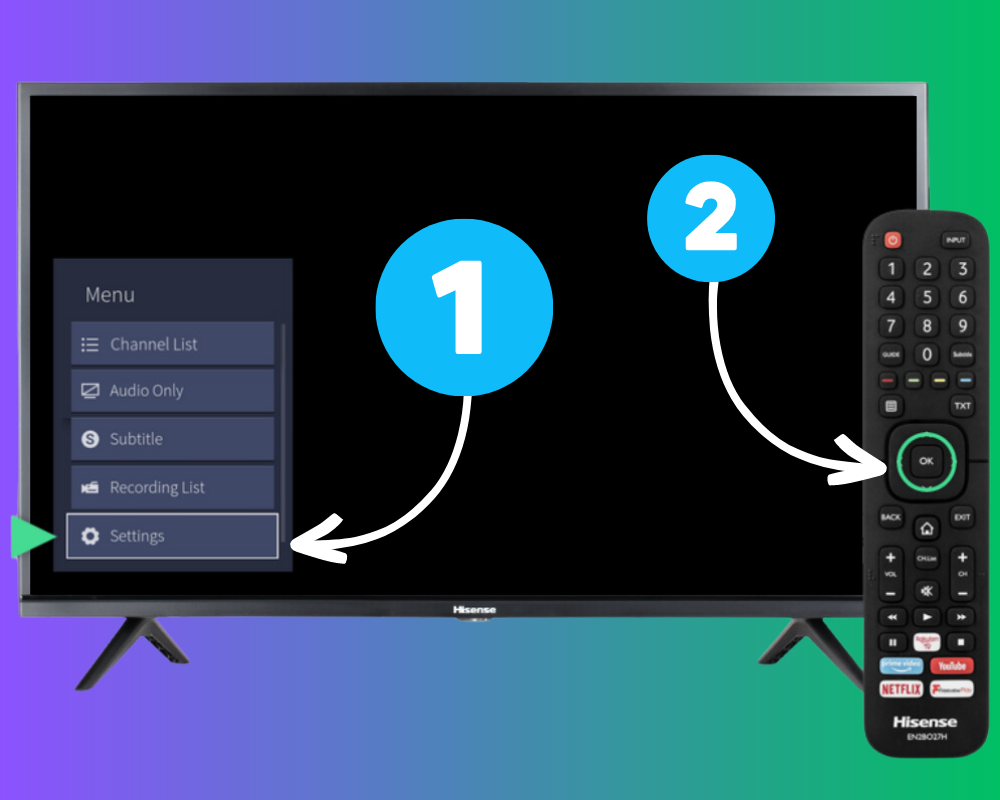
Step 3: Choose “Support” from the list of available options.
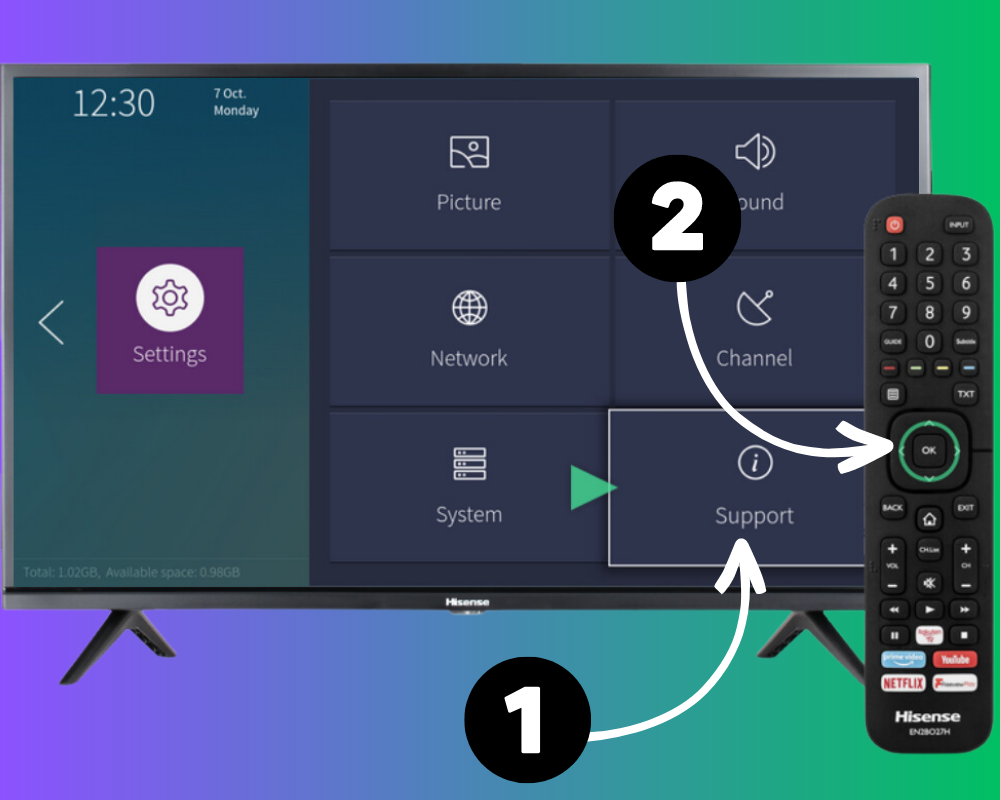
Step 4: Select “Restore to Factory Defaults,” and the TV will ask you for confirmation. (Select “OK” to confirm your action.)
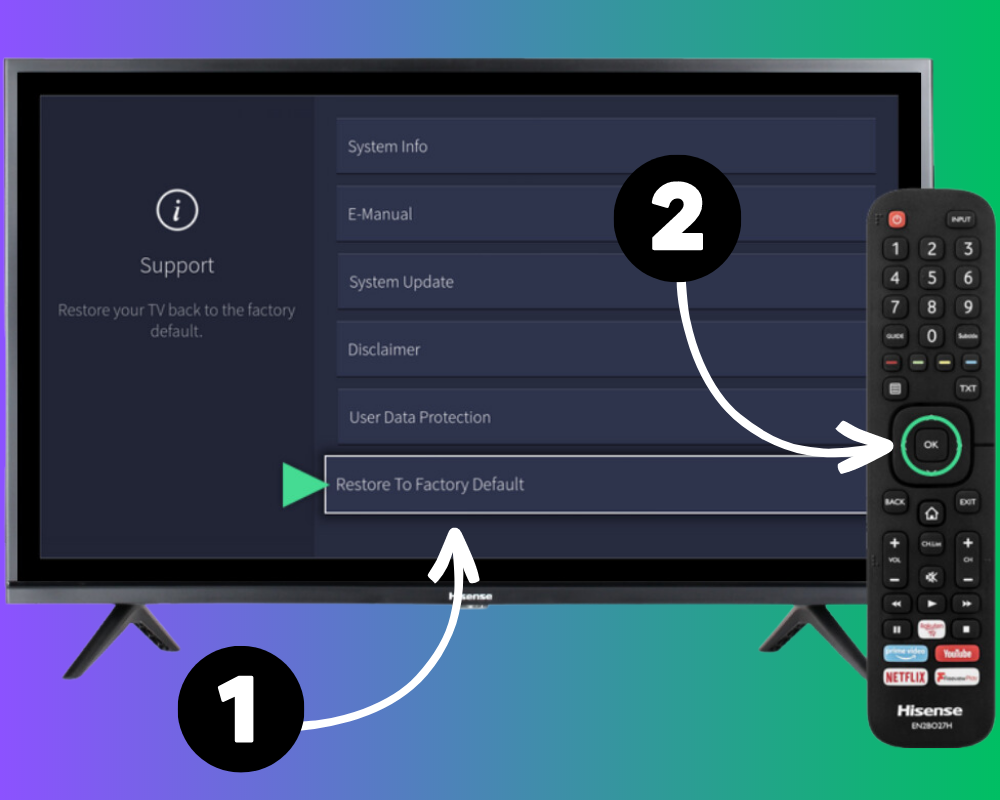
Now, all you have to do is wait a few minutes, and your Hisense TV will restart with all the original settings.
You will have to go through the original setup again, setting up WiFi and all the stuff you did when you used it for the first time.
2. How to Factory Reset Hisense Roku TV with Remote?
In case you have a Hisense Roku TV, the reset method is slightly different from the previous one.
Step 1: Turn ON your Hisense Roku TV and press the “Home” button to open the menu.

Step 2: Go to “Settings” and press the “OK” on the remote to open the sub-menu.
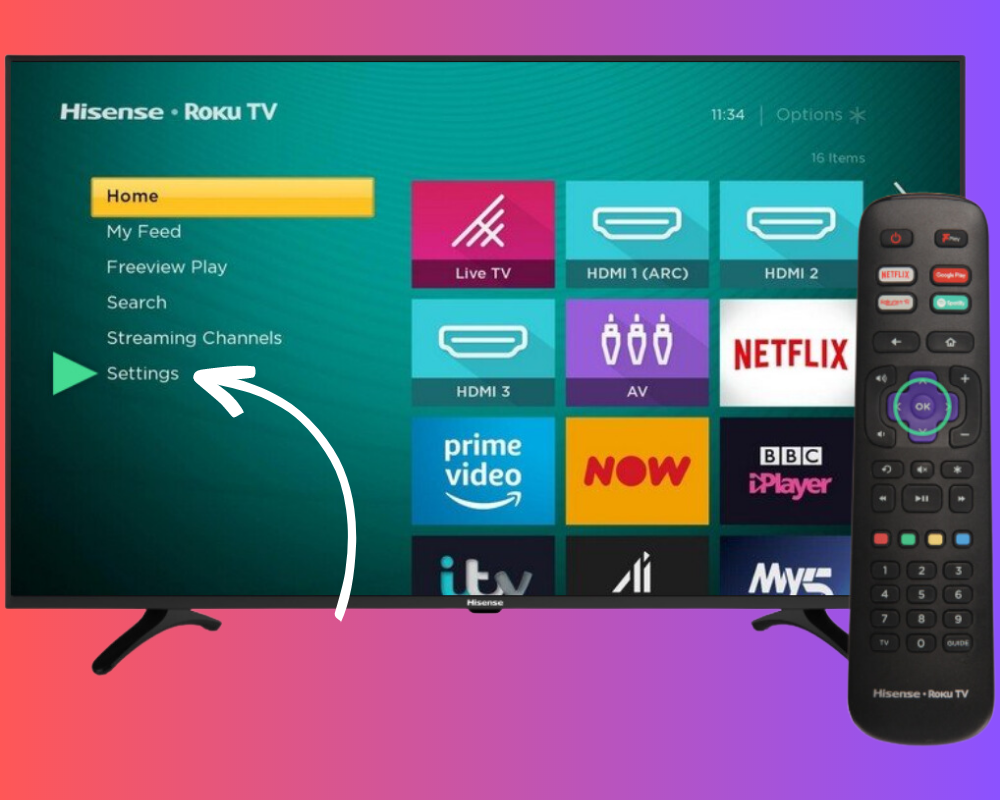
Step 3: Go to “System” and press “OK” again.

Step 4: Scroll down to the bottom at the “Advanced System Settings” option and press “OK” again.
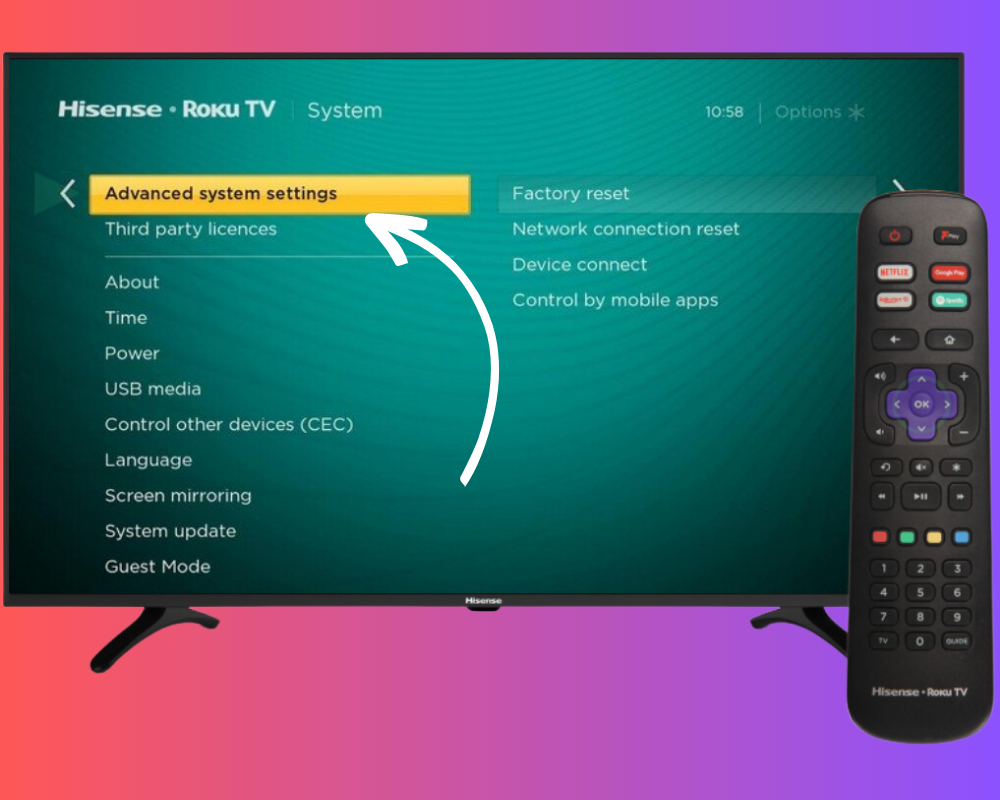
Step 5: Go to “Factory Reset” and select “Factory Reset Everything.”
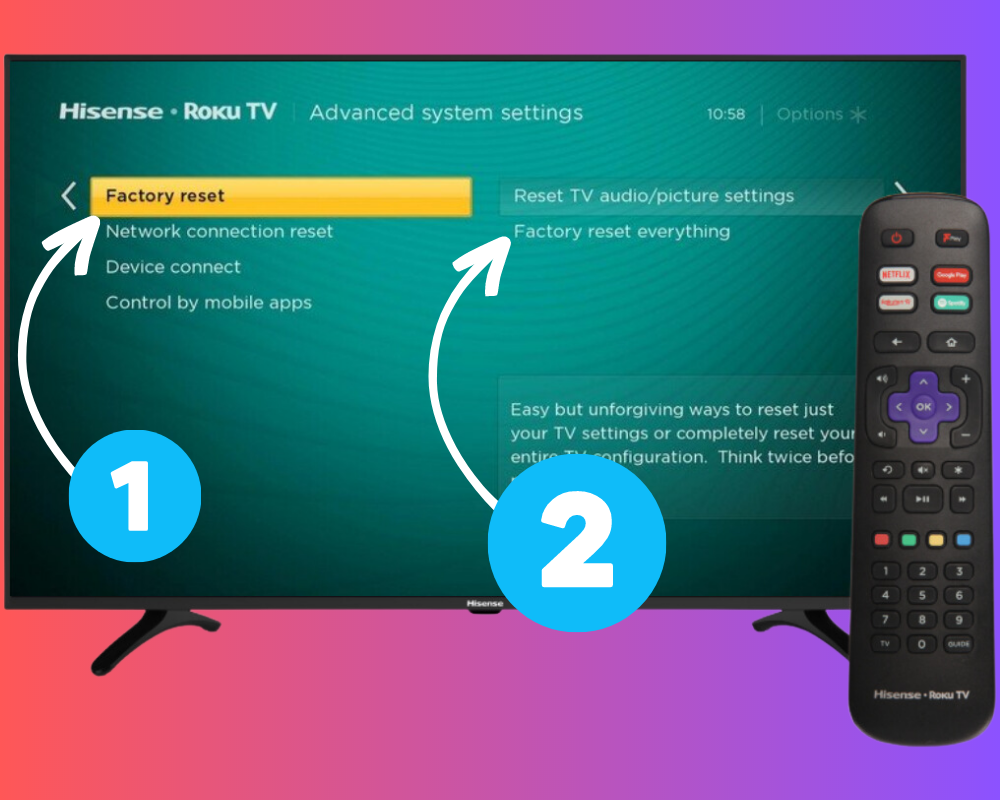
Step 6: Enter the given code on the screen and press “OK” one last time.
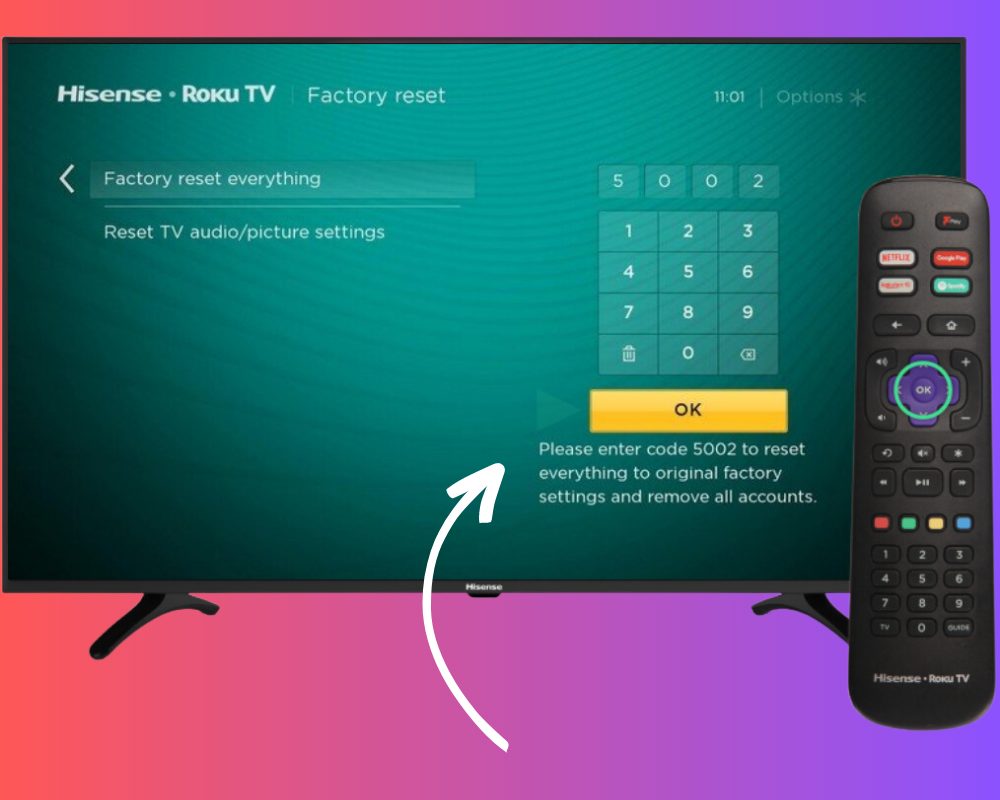
That is it; your Hisense Roku TV will reset.
3. How to Factory Reset Hisense Android TV with Remote?
Step 1: From the Home screen, navigate to the top right corner to the “Settings gear icon” and press “OK” on the remote control. It will open up the TV’s settings menu.
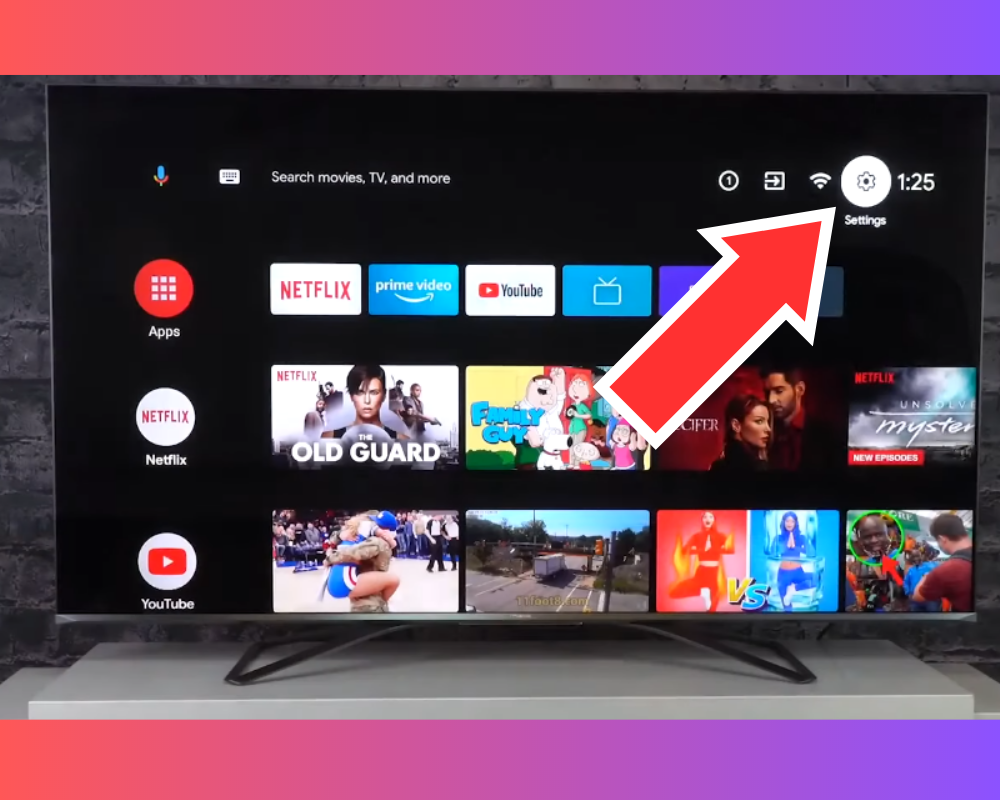
Step 2: Scroll down and select “Device Preferences.”
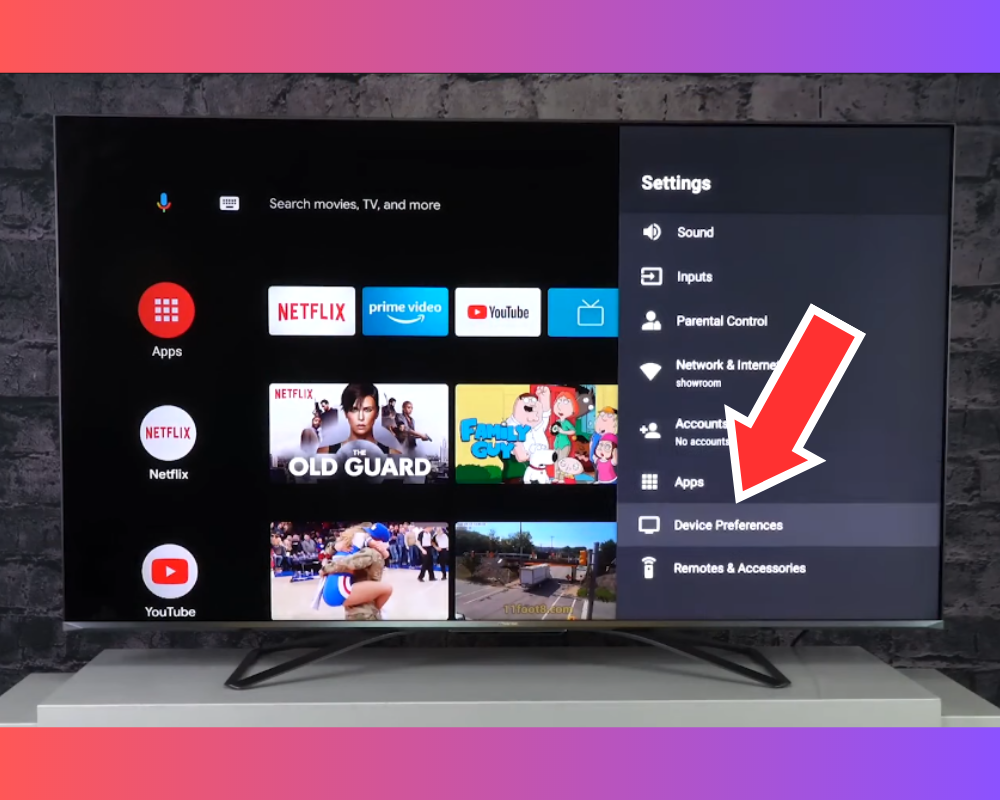
Step 3: Now scroll down to “Reset” and press “OK” on the remote. A confirmation request will appear.
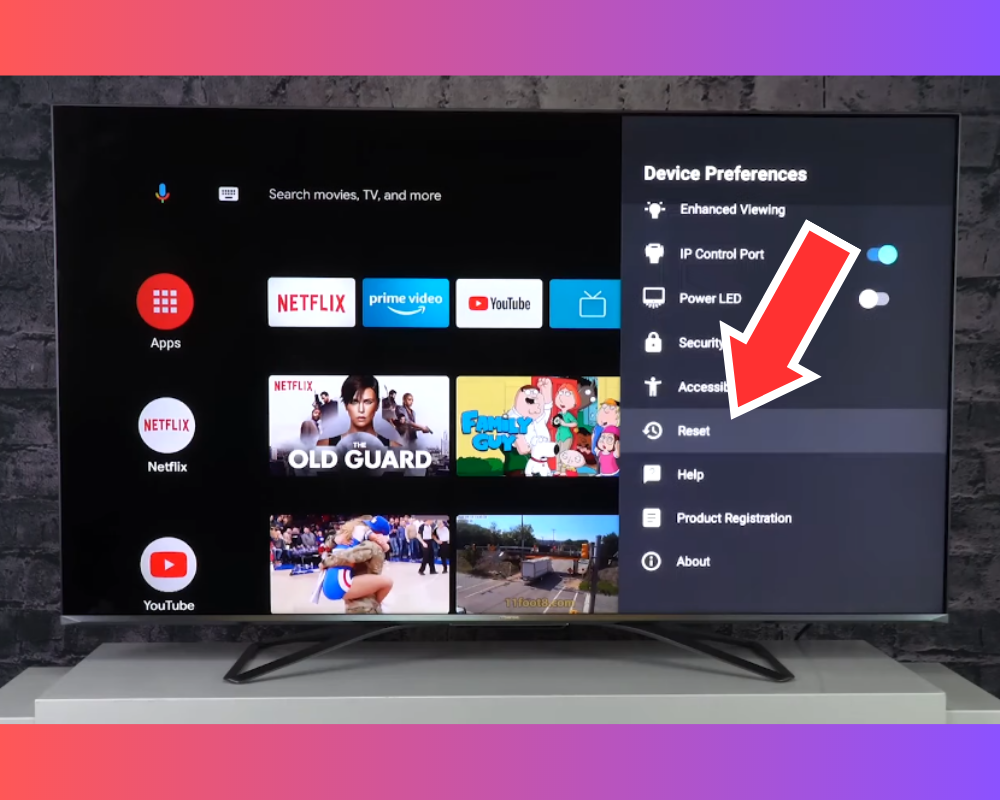
Step 4: Confirm the reset by selecting “Reset,” it will open another warning. Select “Erase Everything,” and your Hisense Android TV will now reset to factory settings.
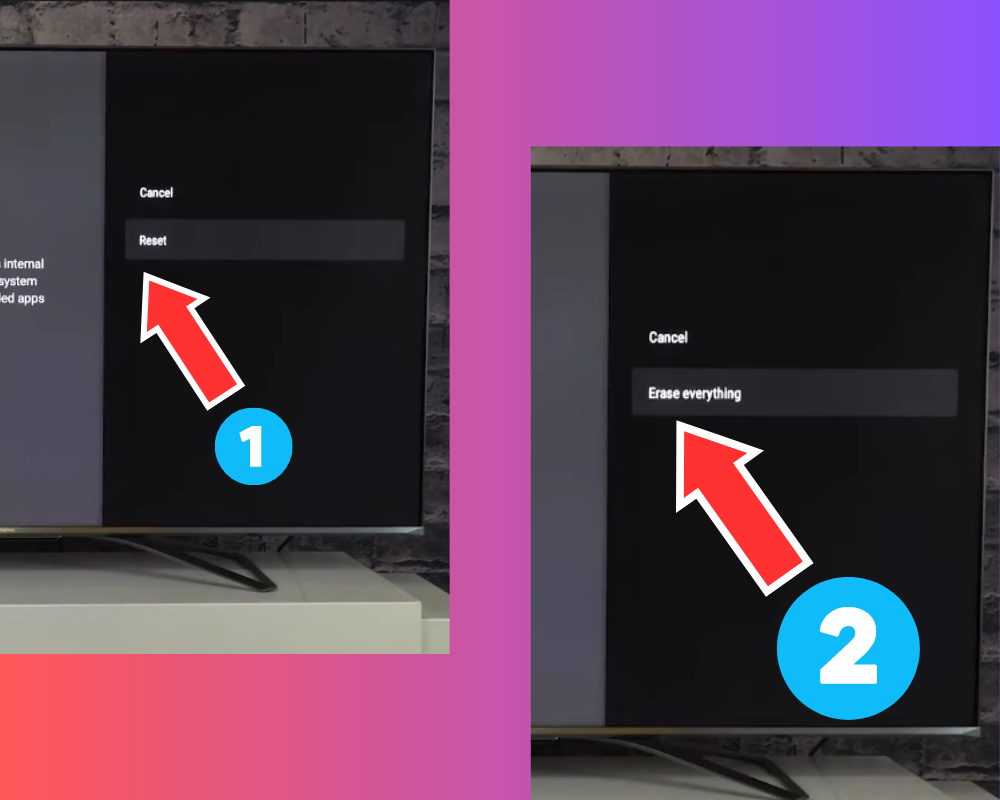
That is it! Your Hisense TV will restart just like a new one. You must set up WiFi and your Google account again once your TV turns ON!
4. How to Reset Hisense TV with No Picture without a Remote?
If you are trying to troubleshoot your Hisense TV with a black screen or can’t use a remote directly, you can factory reset using the following techniques.
The first method is to press the Volume up and source/input buttons together and hold them up until your TV restarts.
If your TV has only the power button on the back, and there are no volume brokers or input or source buttons, you can find the reset button to factory reset it.
I cannot tell you the exact location of the reset button, as it is exclusive for most models! You can google your Hisense TV model to know the precise location of the button.

I have also attached an image above to reference the Hisense TV reset button on different models.
For me, the reset button was on the back, close to all the I/O options. Once you find yours, follow these steps:
- Turn ON your TV.
- You will need a paperclip or a toothpick to press the reset button, as it is hidden well inside a small hole.
- Insert the toothpick inside the hole until you hear a clicking sound.
- Once you hear the sound, press and hold the button for 20 seconds or until your TV restarts.
Following these steps, you will successfully reset your Hisense TV.
How to Reset Hisense TV Remote?
Resetting the remote can also be a solution for many TV-related issues.

Remove the batteries from your Hisense TV remote and press and hold the “Power button” on the remote for about 10 seconds to drain the charge. Then put the batteries back inside, and you will see the LED indicator blinking twice.
That is it; your Hisense TV remote is now reset to factory settings.
What is the Difference Between Factory Reset and Soft Reset?
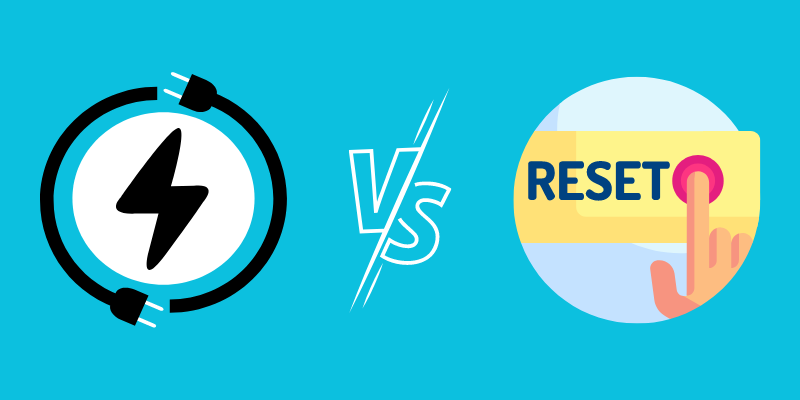
Both types of reset can help you deal with TV-related glitches, but they differ in their impact:
- Factory Reset: This hard reset removes all data and reverts the device to its factory default settings. You can perform a factory reset when there are significant technical problems, or you plan to sell the TV.
- Soft Reset: A soft reset simply restarts the device without removing data. It’s less drastic than a factory reset and is often sufficient to resolve minor issues or glitches.
I recommend a soft reset before moving to a factory reset, as the latter will erase all your settings and data. Remember to back up any important data before performing a factory reset on your device.
Last Thoughts on Factory Reset Hisense TV
Resetting your Hisense TV to its factory settings can effectively troubleshoot common problems or unwanted customizations.
However, always back up any important settings, as we have already discussed how a factory reset will clear all customized applications, settings, and data stored in the TV’s memory.
- How To Add Apps To Hisense TV
- How To Tell if a Hisense TV Has Bluetooth
- Troubleshooting Steps for a Hisense TV Not Turning On
- How to Stop Your Hisense TV from Turning On Automatically
Frequently Asked Questions (FAQs)
How to Perform Hisense TV Factory Reset with Remote?
There are different methods of resetting Hisense TV using a remote, depending on the model of Hisense TV you have. The process differs slightly in Hisense Smart TV, Roku TV, and Android TV. In short, you have to go to the menu and find the reset settings somewhere there. I have put all the details in this guide above.
How to Reset Hisense TV without Remote?
If you don’t have a remote and want to reset your Hisense TV, you can do it by pressing the volume up or down button with the input button together for 5 seconds while the TV is powered ON.
How to Fix Hisense TV Reboot Loop?
A reboot loop can be a challenging problem for Hisense TV users. A factory reset is often the most effective way to resolve this. Since your TV is not booting at all, you can only reset it via the factory reset button.


Hey, this guide was a lifesaver! I used it to reset my Hisense TV, and it worked like a charm. Super easy to follow, and I appreciate the help!